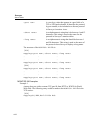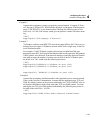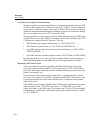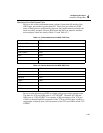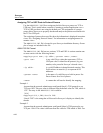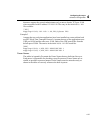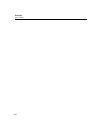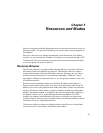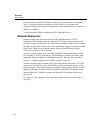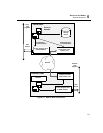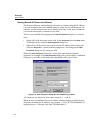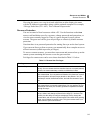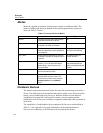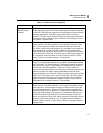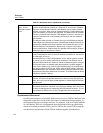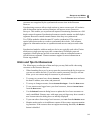5-2
Surveyor
User’s Guide
Double-click on a resource to display a default view of the resource in Summary
View. If a remote resource is protected, you are asked for a user name and
password. Drag and drop resources onto alarms in the Alarm Browser to activate an
alarm for a resource.
Local resources are those within the local PC running Surveyor.
Remote Resources
Remote resources are all resources that can be reached through a TCP/IP
connection. When running Surveyor from the PC, you have complete access and
privileges to any resource in the PC. You can access remote resources and establish
accounts for your local resources if you are using Remote plug-in software available
from Finisar. Both the local and the remote resource require Remote plug-in
software for remote access to function.
Access to remote resources are controlled from the PC that contains the resource.
For example, if your PC contains two THGm modules, accounts, privileges, and
passwords for the modules are established at your PC. Remote users must have
access to a valid account to use the THGm modules in your PC.
A remote resource can be located in any host which can be accessed via a TCP/IP
connection. You’ll need to know the IP address of the remote host to log in to the
remote resource. If the remote resource can be auto-discovered by Surveyor, the IP
address or the name associated with the IP address of the host will display in the
Resource Browser. Typically, resources on the same LAN segment can be auto-
discovered.
See Figure 5-1 for a diagram of how local and remote resources are accessed by
Surveyor.