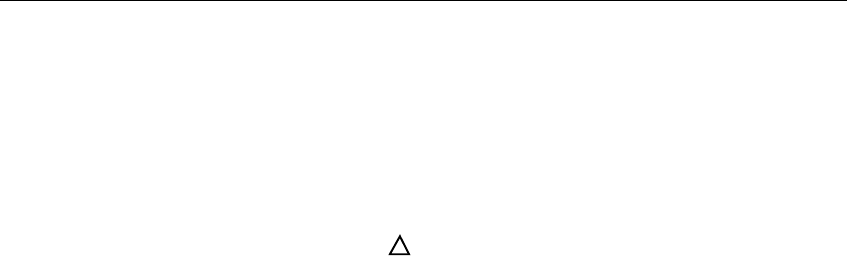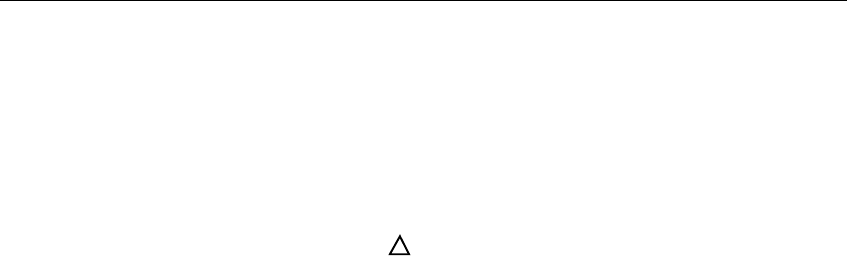
4-20
Surveyor
User’s Guide
8. Enter the IP address of a server that runs BOOTP and/or TFTP protocols in the
IP Boot Server field.
9. If you are updating the image, set the path name to the software image file in
the
Boot Image Filename field.
10. Check the
Warm Boot radio button under Reset Options.
11. Click the
OK button.
Caution
You must use the
Warm Boot option to load the new image
from the network. The
Cold Boot option will not update the
image.
When you reset the device, you will lose the connection. Use the
Connect option
from the
Remote menu to reconnect.
When a device is restarted, the new software image is written to non-volatile mem-
ory and becomes the new executable image.
Though not a part of the update procedure, you can use the
Cold Boot option to force
the device to run its self-tests. These tests will verify that the unit is operating prop-
erly.
Advanced Configuration
surveyor.ini File
Surveyor uses configuration settings from a .ini file called
surveyor.ini. If you want to run the product with different configurations, you
can save different sets of configuration information in different .ini files. Sur-
veyor always looks for the file named surveyor.ini in the directory where Sur-
veyor is installed and will use that file for its configuration. If no surveyor.ini
file is found in the directory, Surveyor will build another surveyor.ini file
based on the factory default configuration settings.
Different sets of configuration information can be especially useful for display tim-
ers and update timers. The first eight parameters of the surveyor.ini file are the
configuration values for the various display timers.
For information on other surveyor.ini settings, contact Customer Support. It is
not recommended that you alter the surveyor.ini file directly.
Customizing Expert Diagnostic Information
The EXPERTMSG.INI file contains Surveyor’s diagnostic information. Surveyor
always looks for the file named EXPERTMSG.INI in the Surveyor installation
!