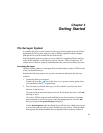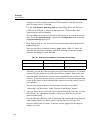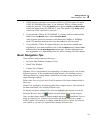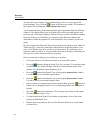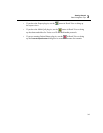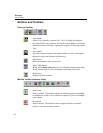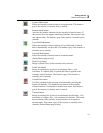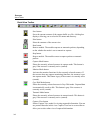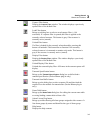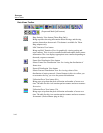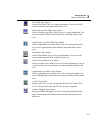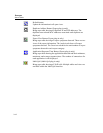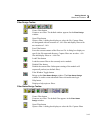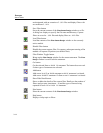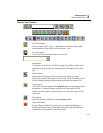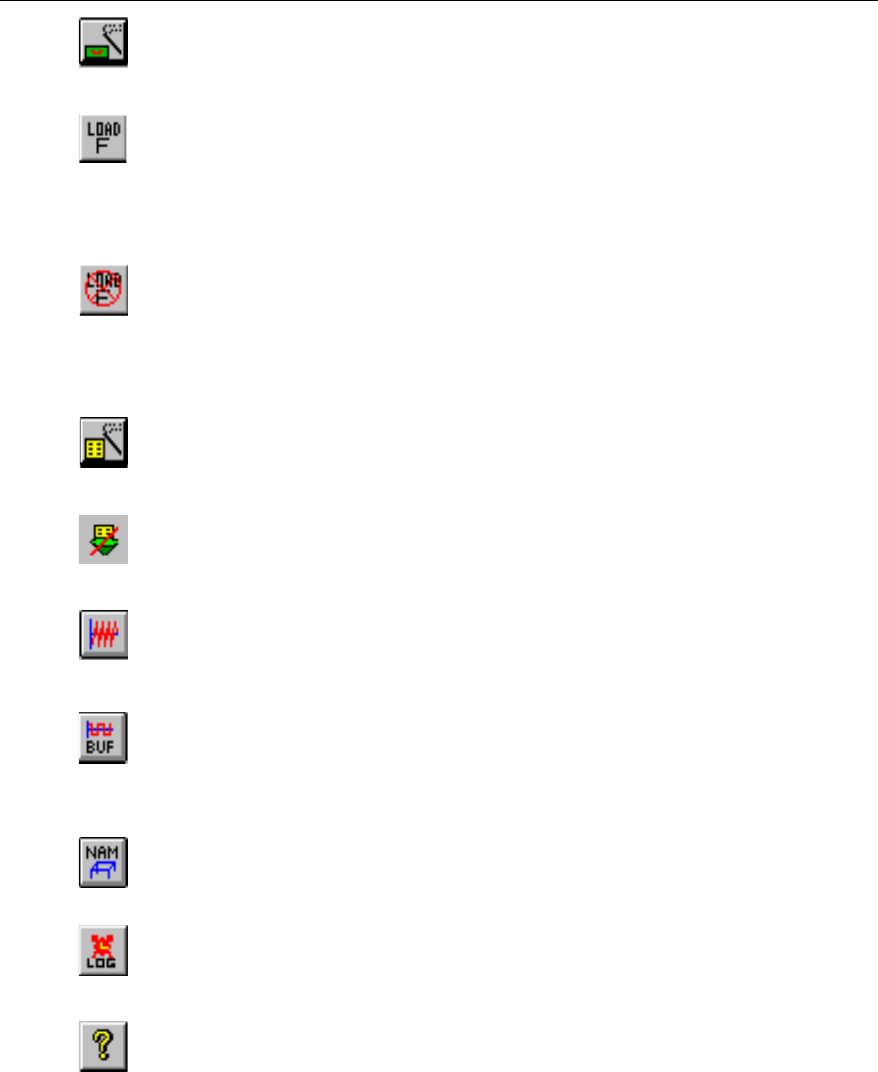
3-9
Getting Started
Buttons and Toolbars
3
Capture Filter button
Display the
Capture Filter window. The window displays a previously
opened filter or the default filter.
Load Filter button
Brings up a dialog box to select a saved capture filter (.CFD
extension). If a capture filter is opened, that filter is applied to the
currently selected resource. This button is gray if the resource is
currently active (started).
Unload Filter button
If a filter is loaded for the currently selected module, pressing this
button will unload it.This button has no function if the currently
selected resource is in transmit or monitor only mode. This button is
gray if the resource is currently active (started).
Display Filter button
Display the
Display Filter window. The window displays a previously
opened filter or the default filter.
Unload Display Filter button
Unloads the current display filter. All frames in the current capture will
display.
Transmit Specification button
Brings up the
Transmit Specification dialog box to define/load a
transmit specification. (Packet Blaster plug-in only)
Transmit from Buffer button
Brings up a the dialog box to select a capture file and then load the
capture file to the module for transmission. (Packet Blaster plug-in
only)
Name Table button
Brings up the
Name Table dialog box for editing the current name table
or saving/loading a name table to/from a file.
Alarm List and Log button
Brings up a table showing all alarm groups assigned to this resource. It
lists alarm groups by name and identifies the type of alarm group.
Help button
Displays the help contents.