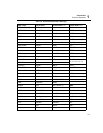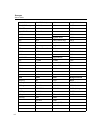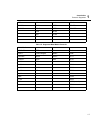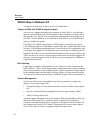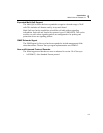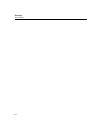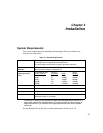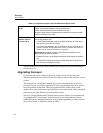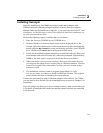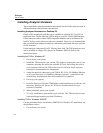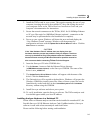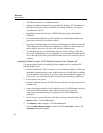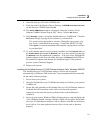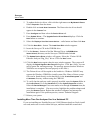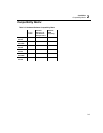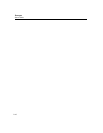2-3
Installation
Installing Surveyor
2
Installing Surveyor
Begin by installing any local hardware analyzer cards and/or adapter cards.
Hardware analyzer cards are packaged separately from the Surveyor software.
Multiple cards may be installed in a single PC. If you need information on PC card
installation, see the following section in this chapter for hardware installation, set-
up, and connection instructions.
Perform the following steps to install the Surveyor software:
1. Place the Surveyor CDROM in your CDROM drive.
2. On most Windows systems an install screen will be displayed after a few
seconds. Select the install option. If this screen does not display automatically,
double-click the
My Computer icon on your desktop and select your CDROM
drive. Double-click
autorun.exe to bring up the install screen.
3. Follow the installation program instructions to install the software. Enter your
serial number and software license key code when prompted. Approximately
20MB of free disk space is required to install the Surveyor software.
4. When you install over a previous version of Surveyor in the same directory,
you are given the option to save existing files to a different location. You may
want to save capture files, name tables, or filters you have created using a
previous version.
5. The installation software creates a program group called Finisar
Surveyor unless you choose to install in a different location. The program
group contains the icon for launching Surveyor software.
Connect any local analyzer cards or Ethernet adapters to the network. For THGm,
you may need to force the link. See the Launching Surveyor section in Chapter 3 for
instructions.
If you are going to use Surveyor to access remote resources, make sure the Surveyor
5.0 software is installed at the remote host and the remote resources are connected
to the network.