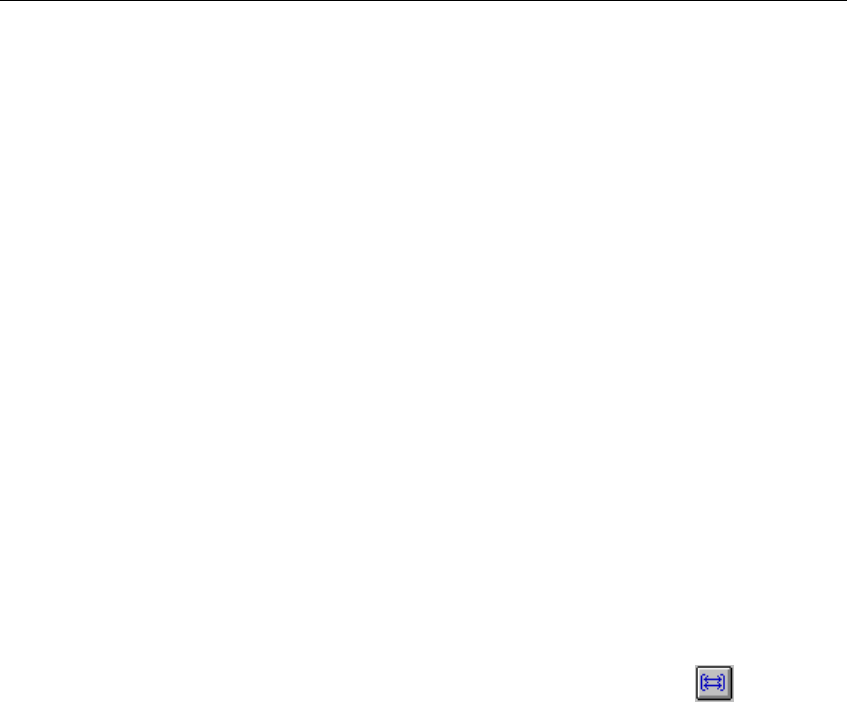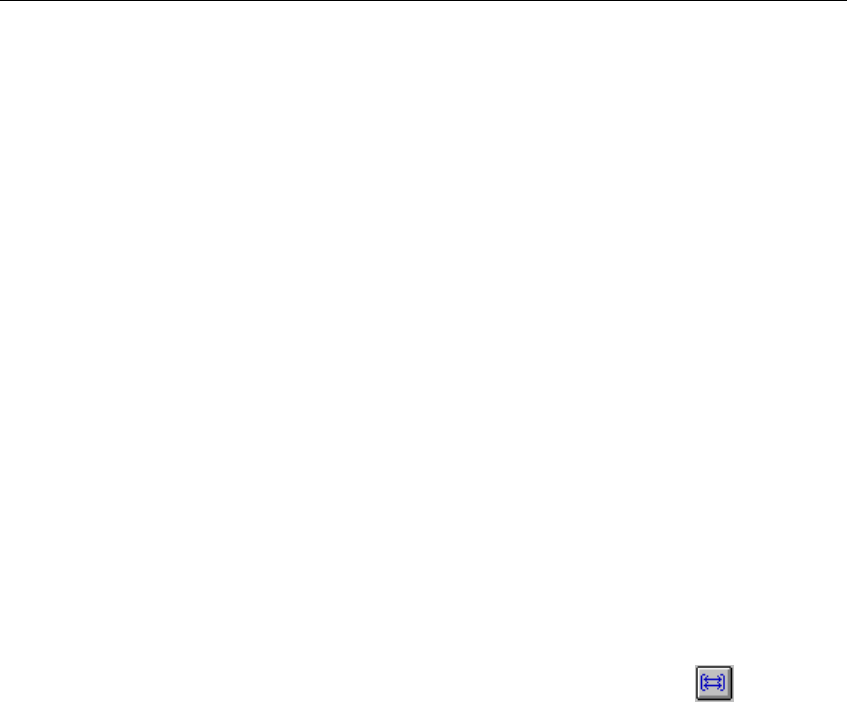
7-32
Surveyor
User’s Guide
• From the Detail View pane of the Capture View window, you can copy the con-
tents of any field to create a Capture or Display filter. Select the field with the
left mouse and then click the right mouse button. Selections for copy to capture
or display filter appear. Select the option, and the
Filter Design window appears.
• Click the right mouse button on a table entry in Host Table, Network Table,
Application Table, Host Matrix, Network Matrix, or Application Matrix view to
bring up a menu for creating a filter. You’ll get a choice of creating a capture or
display filter. When you make a choice from the menu, the
Filter Design win-
dow opens with the address(es) from the table entry in the address fields for cre-
ating a filter.
• You must use the
Add button for a template to be used in the current filter. Make
sure all templates display in the
Template Combination box that you want to use
in the filter.
• You can create a new capture file by running an existing capture file through a
filter. From the
Tools menu, select Extract Frames From File Using Filter. Enter
the path name of an existing capture file, apply a filter, and name the output file.
Filtering Tips Unique to THG-class Devices
• When applying a filter to the data buffer of a THGm/THGs/THGsE/THGp/
THGnotebook device, you do not need to stop the device before applying the
filter.
• Filters applied to data buffers affect monitor and capture simultaneously.
•In the
Filter States Design window, when the Show/Hide Detail button is
pressed, a line of information appears on the top of the page. This information
can help you determine how many hardware filters are used in the filter. If you
are running into the upper limit of hardware filters or would like more informa-
tion on how hardware filters are calculated, contact customer support for infor-
mation.