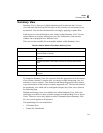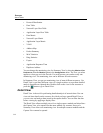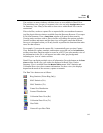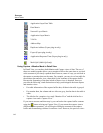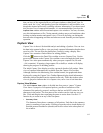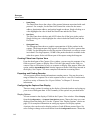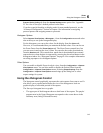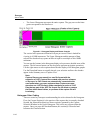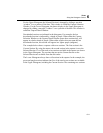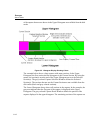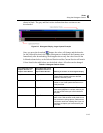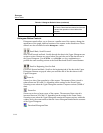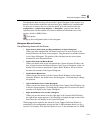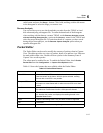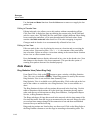6-11
Views
Using the Histogram Control
6
For the Upper Histogram, the Selected Section is changed by sliding a movable
“window” over a portion of the data. This window is called the Capture Selection
Window. For the Lower Histogram, the data to display in the Upper Histogram is
changed by sliding a movable “window” over a portion of the data. This window is
called the Capture Detail Window.
Downloaded sections are indicated in the histogram. For example, the last
downloaded section is indicated by a shade of purple. When either the Capture
Selection Window or the Capture Detail Window spans these sections they will
appear in a darker shade of purple. When either window does not span the last
downloaded section, this section will appear in a lighter purple (magenta).
The example below shows a capture with seven sections. The first section is the
Current Section. By using the mouse, the second section in the capture is now the
Selected Section. Five of the total seven sections available in the capture are shown
in the Upper Histogram. The sections that are not the Current Section or the
Selected Section are available from the disk cache.
The Lower Histogram always shows all sections in the capture. In the example, the
green and purple sections indicate that five of the total seven sections are available
in the Upper Histogram, including the Current Section. The remaining two sections