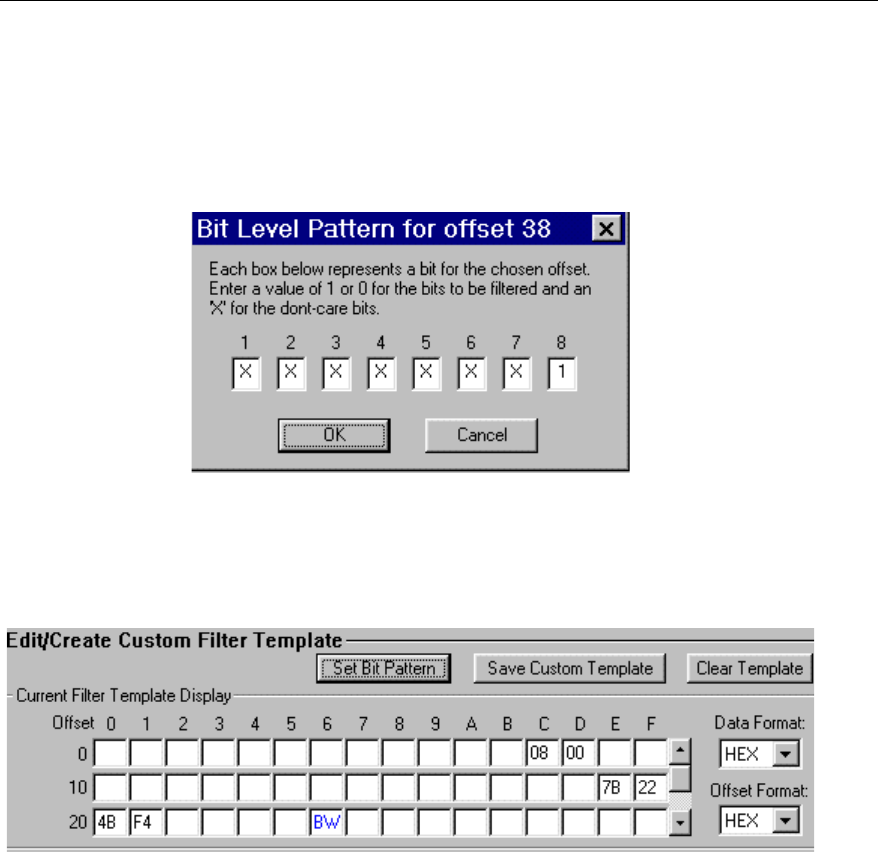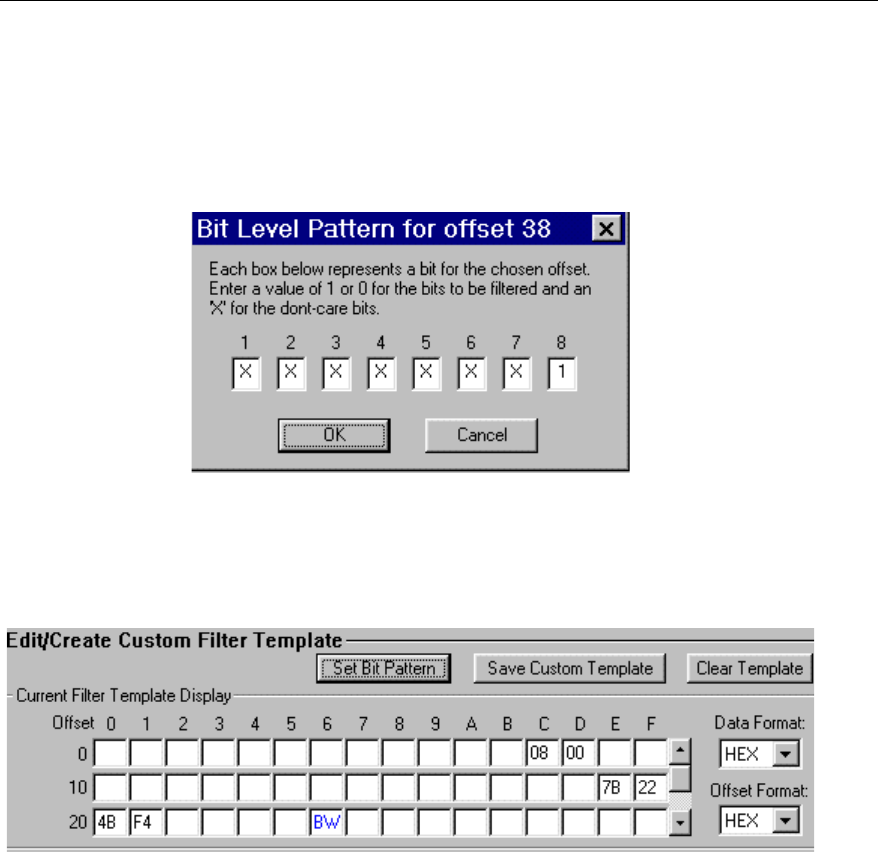
7-11
Capture and Display Filters
Creating Filters with Filter Templates
7
Bit-Level Filtering
Surveyor can filter at the bit level. To set a bit pattern, place the cursor within a byte
field in the
Edit/Create Custom Filter Template area. Press the Set Bit Pattern but-
ton.The
Bit-Level Pattern dialog box displays. The dialog box gives the number of
the offset you are currently changing in its title bar. Enter any values for each bit
that you want included in the filter. Leave values that you don’t care about marked
with an X. An example
Bit-Level Pattern dialog box is shown below:
When you view bytes within the
Edit/Create Custom Filter Template area, those
which have bit-level filters applied appear with “BW” in the field. If you place the
cursor in the byte field and press the
Set Bit Pattern button, the Bit-Level Pattern dia-
log box pops up allowing you to view/change the current bit-level filter. A portion
of the
Filter Design window with the bit pattern indicator is shown below:
To delete bit-level filtering for a byte, select the “BW” in the byte field and press
Delete.
If a filter with a bit pattern is loaded to a remote device that is not running Surveyor
Release 4.0 or greater, the bit-level filter is ignored and all values for that byte are
treated as “don’t care” values.