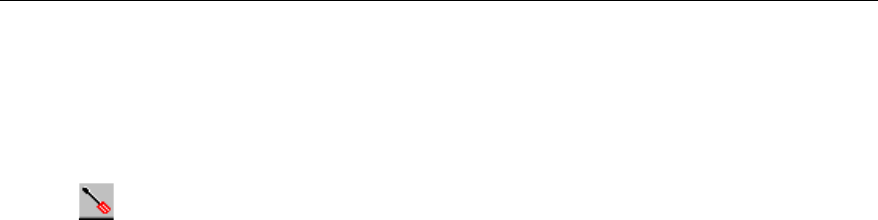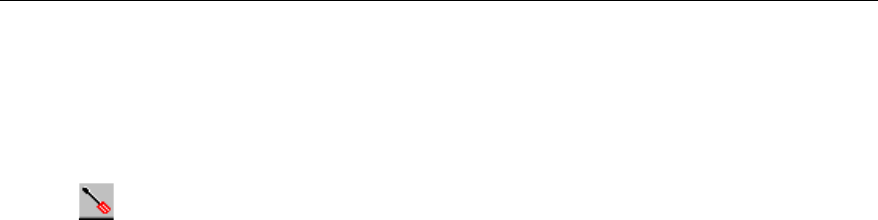
6-15
Views
Using the Histogram Control
6
Downloads the data currently selected in the Upper Histogram to the capture view
decode. Only the data within the selection area (gray shaded area) is downloaded.
To decrease or increase the size of the download, go to the Sections tab in the
Configuration→ Capture View Options → Histogram… menu or press the Set
Options button. Set the number of sections to download. Minimum size is one
section, which is 10MB of data.
Set Options
Brings up the configuration tabs for the histogram.
Histogram Mouse Controls
Sizing/Selecting Areas with the Mouse
•
Zoom Cursor (Click, Hold, and Drag with Mouse in Upper Histogram)
When you select and hold the left mouse button over an area not part of the
Selected Section, the Zoom Cursor appears. Drag the mouse to another location
in the Upper Histogram. The portion of the data between the cursor points
becomes the new Selected Section.
•
Double Click with Left Mouse Button
When you double click on an area outside the Capture Selection Window, the
new section becomes the Selected Section. In the Lower Histogram, when you
double click on an area outside the Capture Detail Window, the new section
becomes the contents of the Upper Histogram.
•
Double-Arrow Mouse Icon
When you pass the mouse over the Capture Detail Window or the Capture
Selection Window, the double-arrow mouse appears. Click and drag to change
the position.
•
Left Arrow Mouse Icon in Lower Histogram
When you pass the mouse over the left edge of the Capture Detail Window, the
left arrow mouse appears. Click and drag to change the left extent of the detail
area that will display in the Upper Histogram.
•
Right Arrow Mouse Icon in Lower Histogram
When you pass the mouse over the right edge of the Capture Detail Window,
the right arrow mouse appears. Click and drag to change the right extent of the
detail area that will display in the Upper Histogram.
When using mouse controls, the data area for the Capture Selection Window is
controlled by the configuration settings and the 10 MB minimum block size for a
section. For example, if the Sections option is set to 2, the minimum area is 20MB.