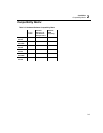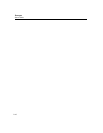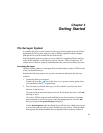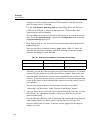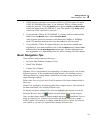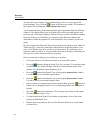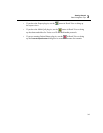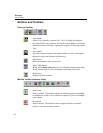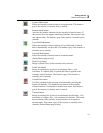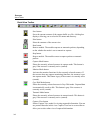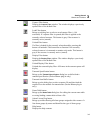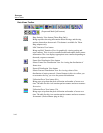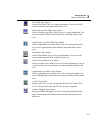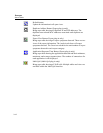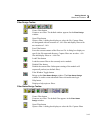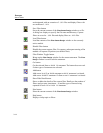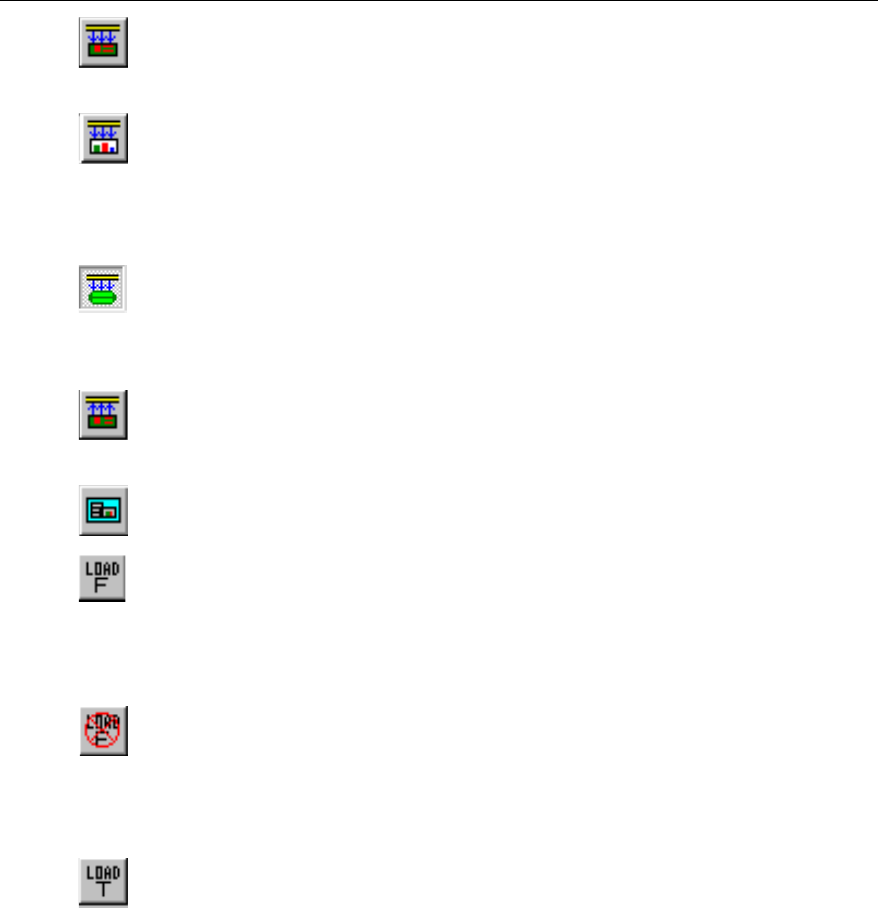
3-7
Getting Started
Buttons and Toolbars
3
Capture Mode button
Places the currently selected resource in capture mode. This button is
gray if the resource is currently active (started).
Monitor Mode button
Activates the monitor functions for the currently selected resource. If
the resource does not support monitoring functions, the resource is put
into capture mode. This button is gray if the resource is currently active
(started).
Cap+Disk Mode button
Places the currently selected resource in Cap+Disk mode. Captured
data is automatically saved to disk. This button is gray if the resource is
currently active (started).
Transmit Mode button
Places the currently selected resource in transmit mode.
(Packet Blaster plug-in only)
Detail View button
Brings up Detail View for the currently active resource.
Load Filter button
Brings up a dialog box to select a saved capture filter (.CFD
extension). If a capture filter is opened, that filter is applied to the
currently selected resource. This button is gray if the resource is
currently active (started).
Unload Filter button
If a filter is loaded for the currently selected module, pressing this
button will unload it. This button has no function if the currently
selected resource is in transmit or monitor only mode. This button is
gray if the resource is currently active (started).
Transmit button
Brings up a dialog box to select a saved transmit specification (.TSP
extension) or a capture file (.CAP extension) for transmit. This button
has no function if the currently selected resource is in capture or
monitor mode. This button is gray if the resource is currently active
(started). (Packet Blaster plug-in only)