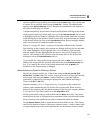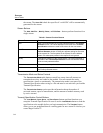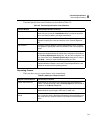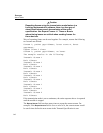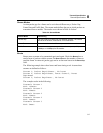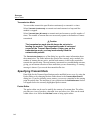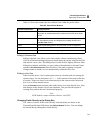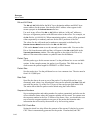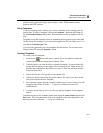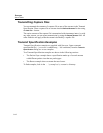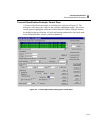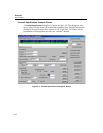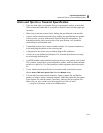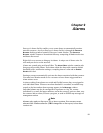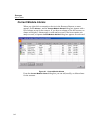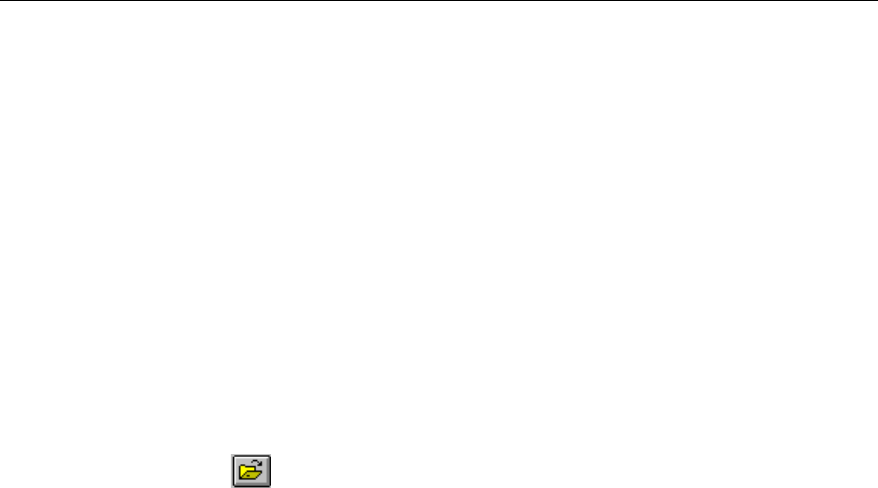
8-11
Transmit Specification
Specifying Transmit Data
8
packets can be generated using Finisar analyzer cards. NDIS modules cannot
generate bad CRC packets.
Using Templates
If you are inserting a new stream, you can use a template as the starting point for
packet data. To select a template, click on the
Template… button at the bottom of
the
Transmit Specification dialog box. Nested menus to select a template will dis-
play.
Templates insert the required values for commonly known packet types in the data
for the stream. For example, if you select the template for IPX, the value 0x8137 is
inserted in the
Packet Type field.
You can create and insert you own templates into the menus. You can also insert
Magic Packets
™ using the Template... menu.
Creating Templates
To create your own template:
1. Click on the button and open a capture file or use packets within the
capture buffer that are displayed in Capture View.
2. Find the packet you want to add as a transmit template. You must make this
packet the first packet in the capture file or capture buffer. Either delete all
packets that come before the packet you want, or filter out all other packets
using a display filter.
3. Select the first line (first packet) of the capture file.
4. If desired, edit this line using the packet editor. The values you enter in this
first packet define the new template.
5. Save the new capture file (the template). Make sure you give a name you will
recognize later. Place it in the ..\template directory or one of its
subdirectories.
6. You must restart Surveyor to view the new packet template in the template
menus.
Templates display in the Template menu when using the
Insert Packet option of the
Edit menu. The exact placement of the new template on the menu depends on the
directory location within the ..\template directory.