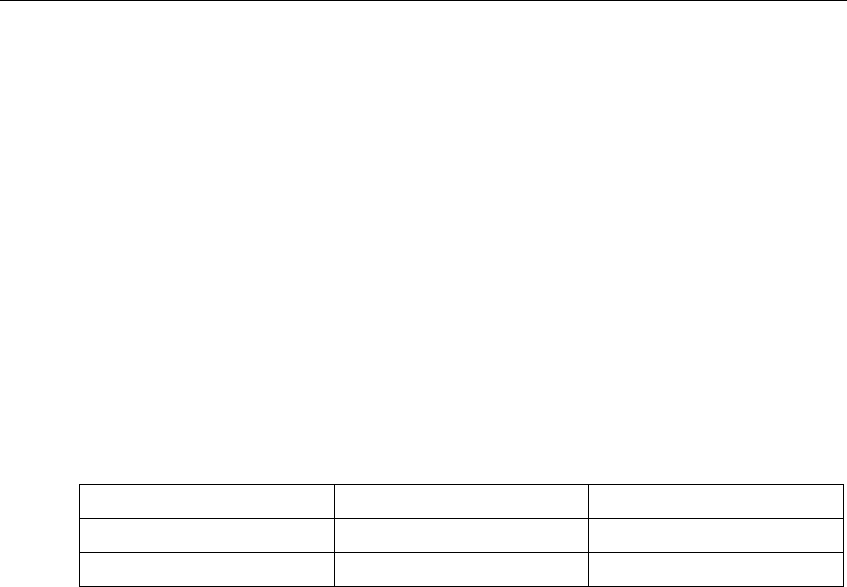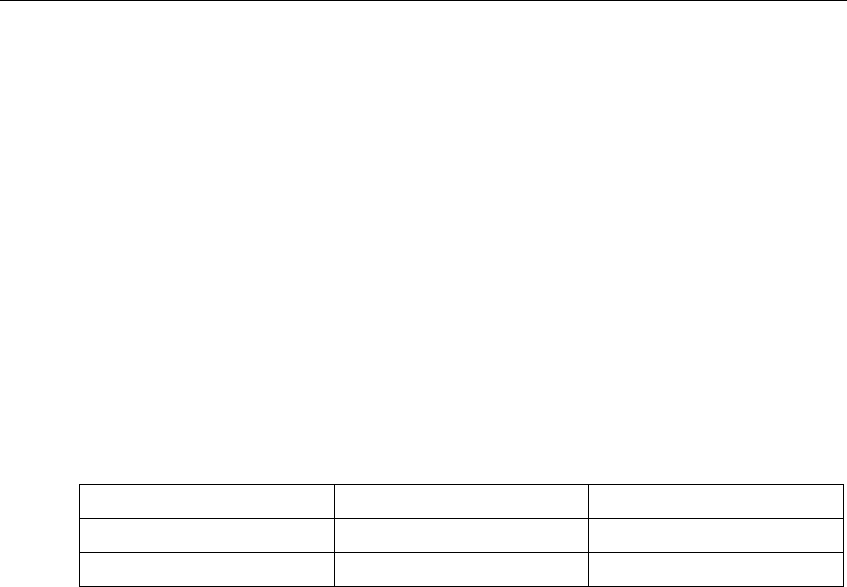
3-2
Surveyor
User’s Guide
each port on which you have installed a THGm analyzer card. Do not select
ports for other devices. Click
OK.
Use the
Local Ports for Switching Taps tab in the dialog box to tell Surveyor
which local COM port is attached to the tap device. Click the check box
opposite the correct port number.
You can change the ports to be scanned or the local port for a tap device at any
time. Select the
System Settings... option of the Configuration menu to display
the
System Settings dialog box.
3. With Remote plug-in, you are asked for an account name and password in the
Login dialog box.
Surveyor provides two default accounts,
guest and su. Table 3-1 shows the
password and privileges associated with these accounts. Choose an account,
complete the dialog box, and click
OK.
Normally, you can use either account to access all remote resources. If a remote
resource will not permit access with either of these accounts, then get the user
name and password from the resource owner and establish an account on that
resource. To access a remote resource, you must have an account and password
set up on the remote system containing the resource or use the remote system’s
guest account.
You can also password-protect local resources. See the section called
“Protecting Local Resources” in the “Resources and Modes” chapter.
4. Surveyor starts (arms) your local devices automatically the first time you start
the software. For subsequent launches of Surveyor, local devices are not
started automatically.
From the Resource Browser, click on the button that corresponds to the analyzer
card or adapter that you want to control with the Surveyor software. The
resource can be local or remote. A monitor window appears for the analyzer
adapter you select.
Table 3-1. Default Account Names, Passwords and Privileges
Default Account Name Password Privileges
guest public full
su manager super-user