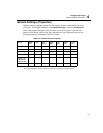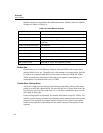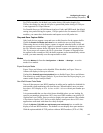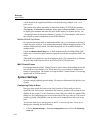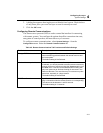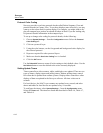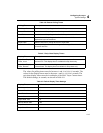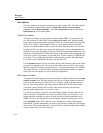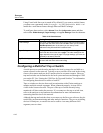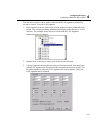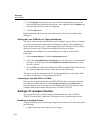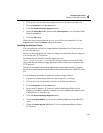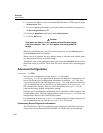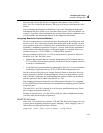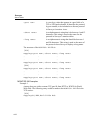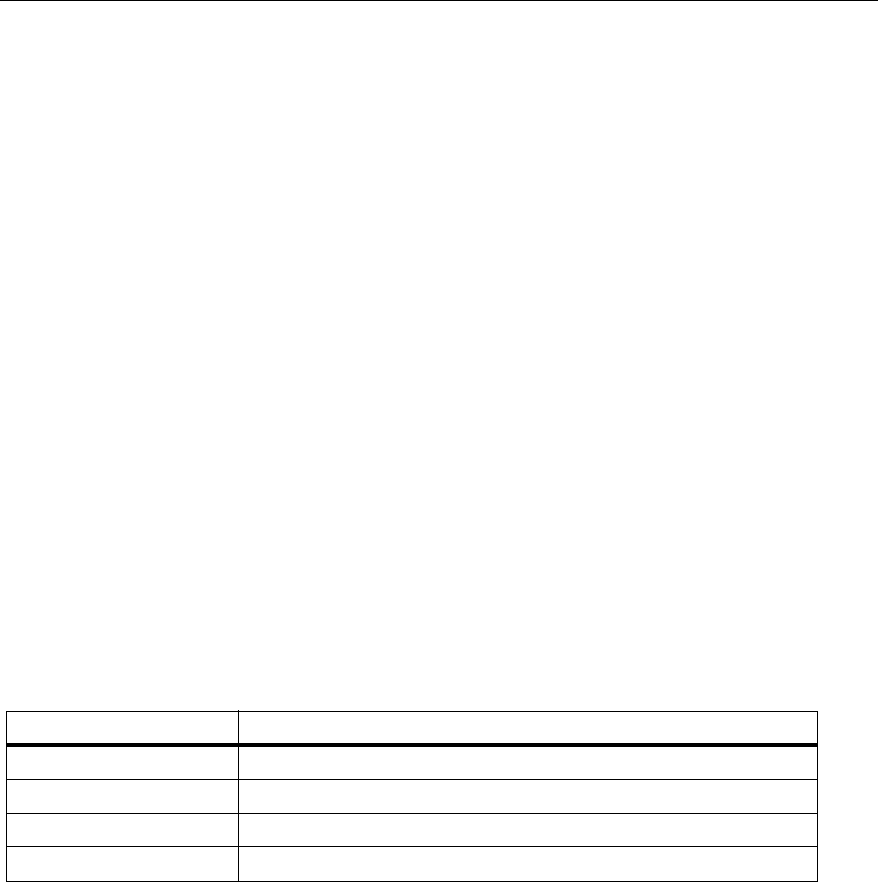
4-15
Configuring Surveyor
Configuring Alarms
4
Configuring Counter Logging
Counter log files contain snapshots of Surveyor counter information. All MAC
layer statistics can be recorded in the log file.
To configure counter logging, select
Log File Settings… from the Configuration
menu.
To enable counter logging, check the
Enable Logging field. Set the time interval for
capturing counter information in the
Time Interval field. Set the number of rows
(line entries) in the log file in the
Log File Maximum Rows field. For example,
setting
Log File Maximum Rows to 4,000 and Time Interval to 5 will record the
counter information 4,000 times, once every 5 seconds.
Keep the
Keep History Log box selected to create history files of counter
information. The history file is written when all lines in the log file are full. When a
history file is created, the module log file is erased and new counter information is
recorded starting with the first line of the file. History files are named by date and
time. The format for the name of history files is:
mmddhhmm.ss
mm(month) dd(day) hh(hour) mm(minute) ss(second)
The minimum time between creation of unique history files is one second. If you
disable the creation of history files and the log file for the module is full, a new log
entry causes the module log file to be erased. No history of counters is saved.
The default settings are shown in Table 4-9 below:
Configuring Alarms
Alarms can be configured to generate events such as e-mail messages, pages, or
logging messages to a log file. E-mail recipients, pager recipients, and log file
names are global parameters that you set. All alarms are automatically sent to one
set of e-mail addresses and one log file.
The alarm E-mail feature works only with Microsoft Mail Exchange.
Table 4-9. History Log File Settings and Default Values
Log Setting Default Value
Enable Logging Not selected
Time Interval 5 seconds
Log File Maximum Rows 4,000
Keep History Log Selected