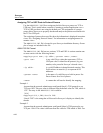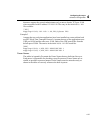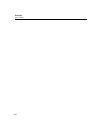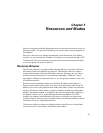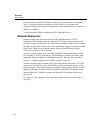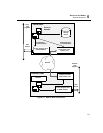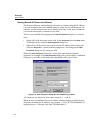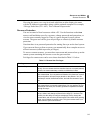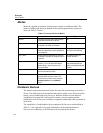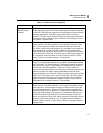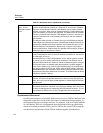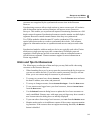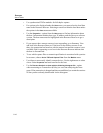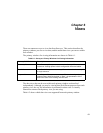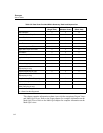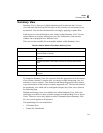5-6
Surveyor
User’s Guide
Modes
Modes are applied to resources. Each resource can be in a different mode. The
modes available with Surveyor depend on the underlying hardware resource as
shown in Table 5-2 below:
Hardware Devices
The monitor and capture functions look at the same bit stream being received by a
device. The difference between monitor and capture modes is how the bit stream is
stored, viewed, and displayed by Surveyor. Because each device has different
capabilities for storing and viewing the bit stream, you must understand the
capabilities of the device you are using to completely understand what is possible in
each mode.
The capabilities of each hardware device supported by Surveyor are described in
Table 5-3. See Appendix A for more information on the implementation of
Surveyor and a summary of all differences between hardware devices.
Table 5-2. Surveyor Resource Modes
Mode Description Resource Type
Monitor Provides real-time views and decodes
of packets received by a device.
All
Capture Allows packets received by a device to
be stored in a buffer for analysis.
All
Capture + Monitor Provides both real-time monitoring
views and the ability to store packets for
later analysis.
Viewed/captured packets
for THGm are identical.
Cap + Disk Allows packets received by a device to
be stored in a buffer for analysis and on
hard disk.
All, used primarily for
THGsE devices.
Transmit Allows the transmission of packets from
a device. You must have the Packet
Blaster plug-in from Finisar to use
Transmit mode.
All
(Not recommended for
NDIS or Portable Analyzer
Cards)
Capture + Transmit Allows simultaneous capture and trans-
mit from the same module.
All
Multi-QoS Only Monitor-only mode that provides only
the Multi-QoS real-time views. The
Multi-QoS only mode is set using the
Settings option from the Module
menu.
All