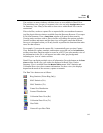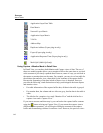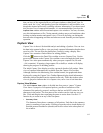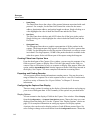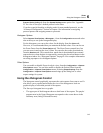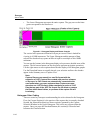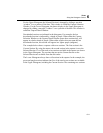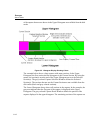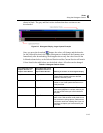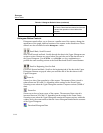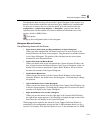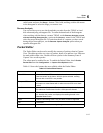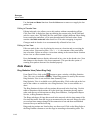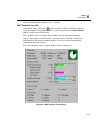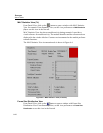6-13
Views
Using the Histogram Control
6
shown in black. The gray and black colors indicate that these sections are not
downloaded.
Figure 6-3. Histogram Display, Large Capture Example
Once you press the download button, the colors will change and the decodes
for the Selected Section in the Upper Histogram are loaded into the Summary area.
Immediately after downloading, the histogram shows only the colors listed in the
left hand column below, as the Selected Section and the Current Section will match.
Colors listed in the table below are the default values. All colors can be changed.
Table 6-4. Histogram Default Colors
Color When Part of the
Capture Selection or
Capture Detail Window
Color When NOT Part of
the Capture Selection or
Capture Detail Window Meaning of the Color in the Histogram Display
Purple Magenta Currently decoded sections of the capture.
These are the sections that are decoded
within the Summary area.
Green Bright Green Sections of the capture currently in the disk
cache on your local system that are not cur-
rently decoded.
Gold, Yucca Bright Yellow Sections no longer in the cache. These sec-
tions are highlighted in a unique color so you
can see sections that you have looked at in
the past.
Maroon Bright Red Any sections of the capture that are unavail-
able or lost. Red sections could result from a
lost connection during capture. Red sections
could also result from missing files if you are
looking at a capture you have saved to your
local disk.