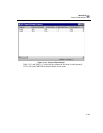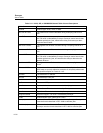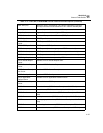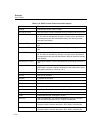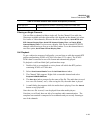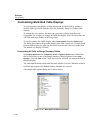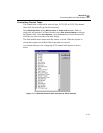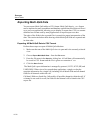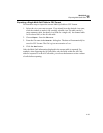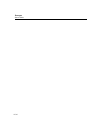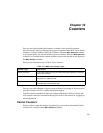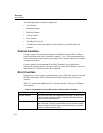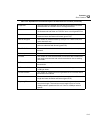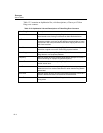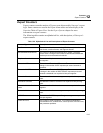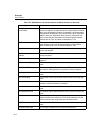11-33
Multi-QoS
Exporting Multi-QoS Data
11
Exporting a Single Multi-QoS Table to CSV Format
Perform these steps to export the current Multi-QoS table to CSV format.
1. Select the view you want to export. If you already have the desired view open,
click the window to make it the currently selected view.The table can be a
range summary table, the detail view fields for a single call, the channel table
for a selected call, or the all calls table.
2. Choose
Export... from the File menu.
3. Enter the file name in the
Save As... dialog box. The data will automatically be
saved in CSV format. The file is given an extension of .csv.
4. Click the
Save button.
Only the Multi-QoS information displayed in the current table is exported. For
example, when exporting the All Calls table, only the fields within the All Calls
table are exported. For the All Calls table, you can use the buttons to select a subset
of calls before exporting.