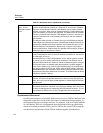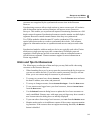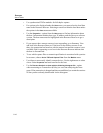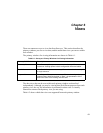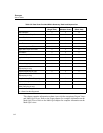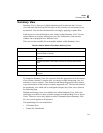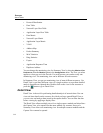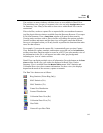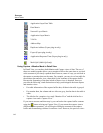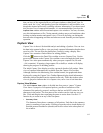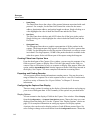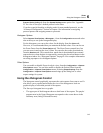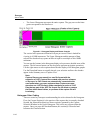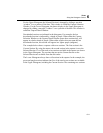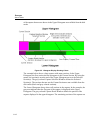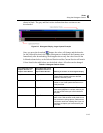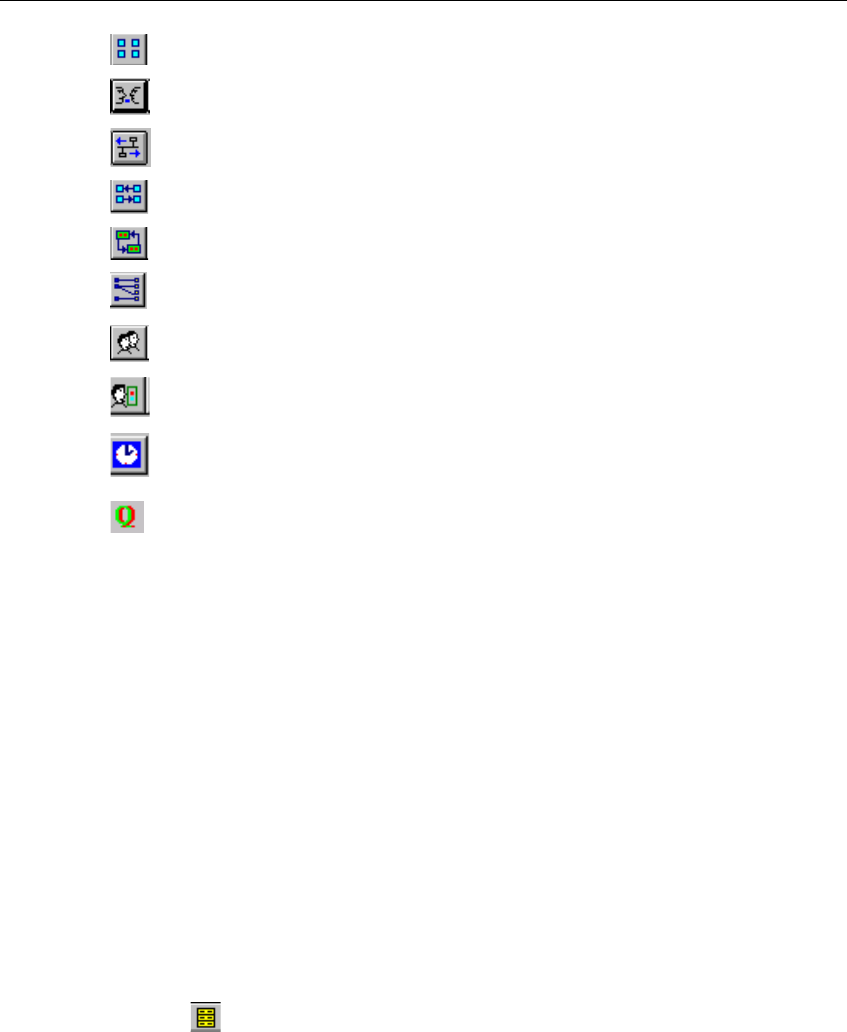
6-6
Surveyor
User’s Guide
Application Layer Host Table
Host Matrix
Network Layer Matrix
Application Layer Matrix
VLANs
Address Map
Duplicate Address (Expert plug-in only)
Expert (Expert plug-in only)
Application Response Time (Expert plug-in only)
Multi-QoS (Multi-QoS only)
Using Capture + Monitor Mode in Detail View
In Detail View you can have both Monitor and Capture views of data. The use of
these two modes together allows you to monitor traffic at the same time as you look
at the contents of previously captured data. However, some of ways you can look at
the capture or monitor data are the same. For example, you can view a host table for
the monitor data and also view a host table for the contents of the capture buffer.
Because the formatting of the data in both of these views is identical, Surveyor
provides the following visual distinctions to help you distinguish between capture
and monitor views:
• For table information of the capture buffer data, all data in the table is grayed.
• For monitor data, the column and row titles are gray, but the data in the table is
white.
• The title bar for a monitor view reads “Monitor View” and the title bar for a
capture view reads “Capture View.”
If you start a resource and then stop it, you can look at the capture buffer contents
using the
button to bring up Capture View. If you restart the resource (start a
different capture operation), you will begin refilling the contents of the capture
buffer and incrementing counters for monitor views. However, the previous views