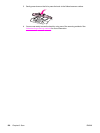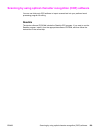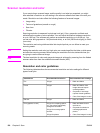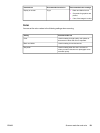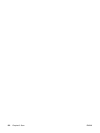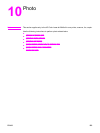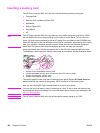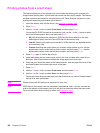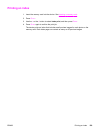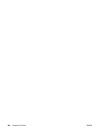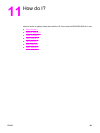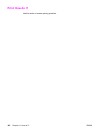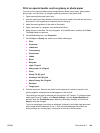Changing job settings
1. Insert the memory card into the device.
2. Press P
HOTO
.
3. Use the < or the > button to select Print photos.
4. Use the < or the > button to select Job settings.
5. Use the < or the > button to make selections for each of the following menu items, and
then press E
NTER
.
● Image Size: Change the size of the image that you are printing.
● Media Size: Change the media size that you are using.
● Paper type: Change the media type that you are using.
● # of copies: Change the number of copies that you want to print.
● Output color: Set whether you are printing in color or black-and-white.
6. Press E
NTER
to save the changes.
When you have finished changing the job settings, you can print your photos. See
Printing
photos directly from the memory card or Printing photos from a proof sheet.
Note
The settings return to their default value after the memory card has been removed. If you
want to change the settings permanently, see
Changing default settings.
136 Chapter 10 Photo ENWW