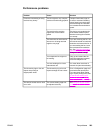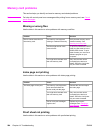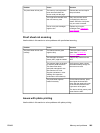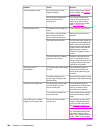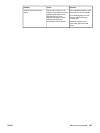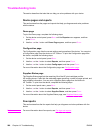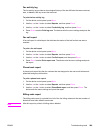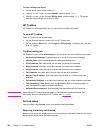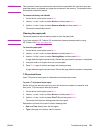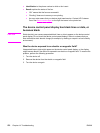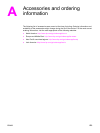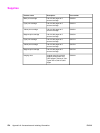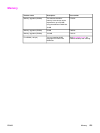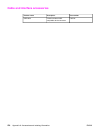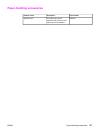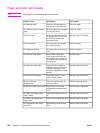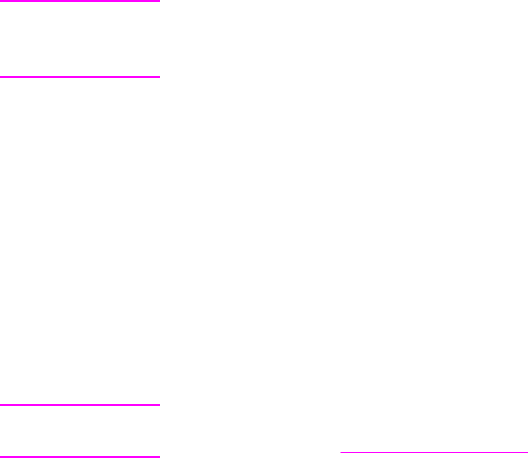
CAUTION
This procedure clears fax numbers and names that are associated with one-touch keys and
speed-dial codes, and deletes any pages that are stored in the memory. The procedure then
automatically restarts the device.
To restore the factory-set defaults
1. On the device control panel, press M
ENU
.
2. Use the < or the > button to select Service, and then press E
NTER
.
3. Use the < or the > button to select Restore defaults, and then press E
NTER
.
The device automatically restarts.
Cleaning the paper path
The device features a special cleaning mode to clean the paper path.
Note
If you have access to HP Toolbox, HP recommends cleaning the paper path by using
HP Toolbox. See
Clean the paper path.
To clean the paper path
1. On the device control panel, press M
ENU
.
2. Use the < or the > button to select Service, and then press E
NTER
.
3. Use the < or the > button to select Cleaning Mode, and then press E
NTER
.
A page feeds through the printer slowly. Discard the page when the process is completed.
4. Load plain letter or A4 paper when you are prompted.
5. Press E
NTER
again to confirm and begin the cleaning process.
A page feeds through the printer slowly. Discard the page when the process is completed.
T.30 protocol trace
Use a T.30 protocol trace report to troubleshoot fax transmission issues.
To print a T.30 protocol trace report
Send a fax from the device or receive a fax to the device from another fax machine, and
then print a T.30 trace report after the fax prints.
1. On the device control panel, press M
ENU
.
2. Use the < or the > button to select Service, and then press E
NTER
.
3. Use the < or the > button to select Print T.30, and then press E
NTER
.
The device exits the menu settings and prints the reports.
Explanations of some of the report’s column heading follow:
● Date and Time identify when the fax begins.
● Type is the type of fax activity: send or receive.
ENWW Troubleshooting tools 271