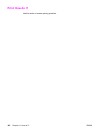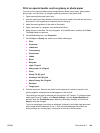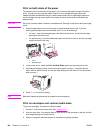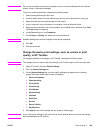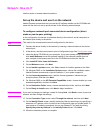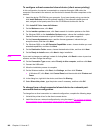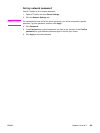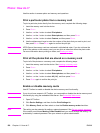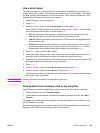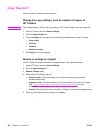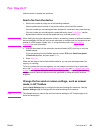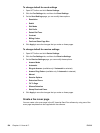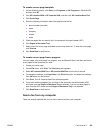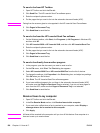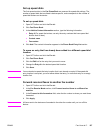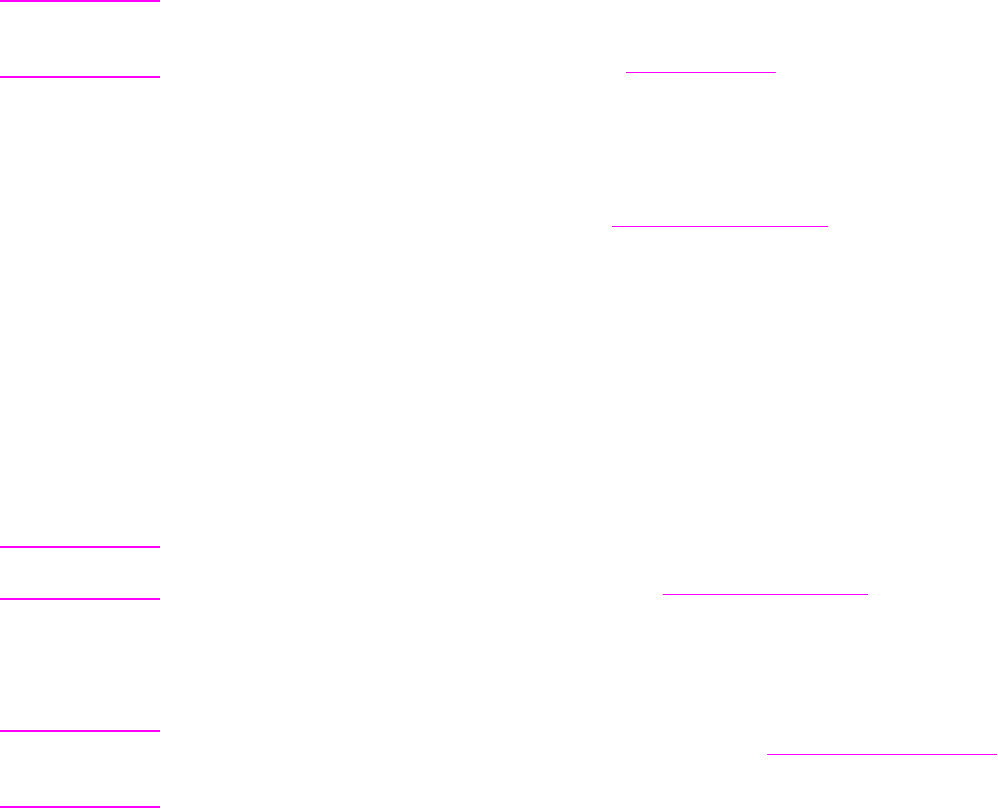
Photo: How do I?
Use this section to answer photo and memory card questions.
Print a particular photo from a memory card
To print a particular photo directly from the memory card, complete the following steps:
1. Insert the memory card into the device.
2. Press P
HOTO
.
3. Use the < or the > button to select Print photos.
4. Use the < or the > button to select Select photos, and then press E
NTER
.
5. Use the < or the > button to select Custom, and then press E
NTER
.
6. Use the alphanumeric keys to enter the number of the photo that you want to print, and
then press E
NTER
. Press E
NTER
again to confirm the print job.
Note
JPEG files on the memory card are numbered in alphabetical order. If you do not know the
order of the photos on the memory card, you can print an index that shows the photo order.
For more information about printing an index, see
Printing an index.
Print all the photos that are stored on a memory card
To print all of the photos on a memory card, complete the following steps:
1. Insert the memory card into the device. See
Inserting a memory card.
2. Press P
HOTO
.
3. Use the < or the > button to select Print photos.
4. Use the < or the > button to select Select photos, and then press E
NTER
.
5. Use the < or the > button to select All (1-X), and then press E
NTER
.
6. Press E
NTER
again to confirm the print job.
Enable or disable memory cards
Use HP Toolbox to enable or disable the device memory-card functionality.
Note
If you do not have access to HP Toolbox, you can enable or disable the device memory-card
functionality by using the embedded Web server. See
Embedded Web server.
1. Open HP Toolbox.
2. Click Device Settings, and then click the Print Settings tab.
3. Click Memory Card, and then select or clear the Enable memory cards check box.
Note
This setting can be protected by setting a network password. See Set my network password.
If the control panel shows Memory Cards Disabled and you cannot change the setting, it is
protected by a network password. See your network or printer administrator.
150 Chapter 11 How do I? ENWW