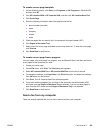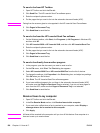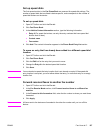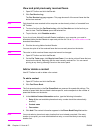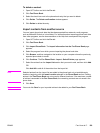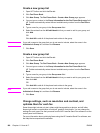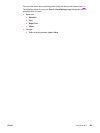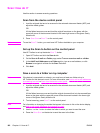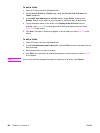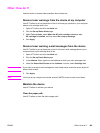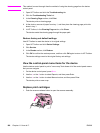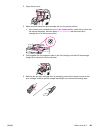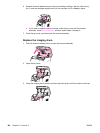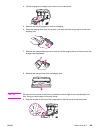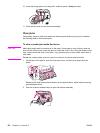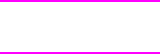
Send a scan to an e-mail message
Note
You must have at least one e-mail address set up in HP Toolbox for this feature to work. For
more information, see the HP Toolbox online Help.
1. Load the originals that are to be scanned in the automatic document feeder (ADF) and
adjust the media guides.
OR
Lift the flatbed scanner cover and load the original face-down on the glass, with the
upper-left corner of the document located in the lower-right corner of the glass. Gently
close the lid.
2. Press S
CAN
T
O
on the control panel.
3. Use the < or the > button to select the e-mail address to which you want to send the scan.
4. Press S
TART
S
CAN
on the device to send the scan.
Add or edit e-mail addresses for scanning to e-mail
You can configure your device to scan a document and send it to one or more e-mail
addresses or to a folder on your computer.
To add an e-mail address
1. Open HP Toolbox and click the Scan to tab.
2. On the Scan to E-mail or a Folder page, verify that Turn on Scan to E-mail or a
Folder is selected.
3. In the Add E-mail Addresses or a Folder section, select E-mail addresses, and then
enter an e-mail address. If you enter multiple e-mail addresses, separate them with
commas.
4. Type a descriptive name for the address in the Display at the device as field (for
example, type accounting). This name appears on the control-panel display when you
press S
TART
S
CAN
on the device.
5. Click Add. The address is saved and appears in the list of entries when you press S
CAN
T
O
on the device.
To edit an e-mail address
1. Open HP Toolbox and click the Scan to tab.
2. In the E-mail Addresses and Folders List, click the Edit link next to the e-mail address
that you want to change.
3. Edit the information you want to change.
4. Click Save. The information is updated and appears in the list of entries when you press
S
CAN
T
O
on the device.
Add or edit folders for scanning to a folder
You can configure your device to scan a document and send it to a folder on your computer.
ENWW Scan: How do I? 163