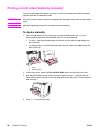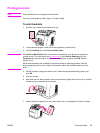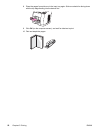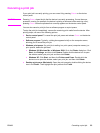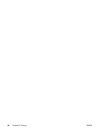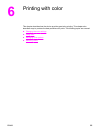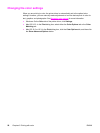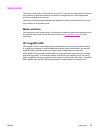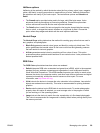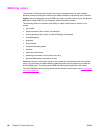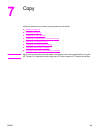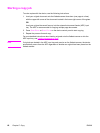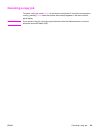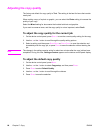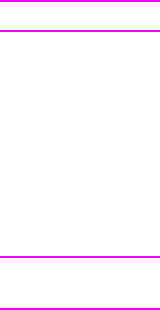
Managing color options
Setting color options to Automatic typically produces the best possible print quality for color
documents. However, in some situations, you might want to print a color document in
grayscale (black and shades of gray) or to change one of the device color options.
● Windows: Print in grayscale or change the color options by using settings on the Color
tab in the printer driver.
● Mac OS 9.2.2: Print in grayscale or change the color options by using the Color
Matching pop-up menu in the Print dialog box.
● Mac OS 10.2, 10.3: Print in grayscale or change the color options by selecting Color
Options, and then clicking Show Advanced Options in the Print dialog box.
Print in Grayscale
Selecting the Print in Grayscale option from the printer driver prints a document in black
and shades of gray. This option is useful for printing color documents that will be
photocopied or faxed.
When Print in Grayscale is selected, the device enters monochrome mode. Printing in this
mode reduces wear on the color print cartridges.
Automatic versus Manual color adjustment
The Automatic color adjustment option optimizes the neutral gray color treatment,
halftones, and edge enhancements that are used for each element in a document. For more
information, see your printer-driver online Help.
Note
Automatic is the default setting and is recommended for printing all color documents.
Use the Manual color adjustment option to adjust the neutral gray color treatment, halftones,
and edge enhancements for text, graphics, and photographs. To gain access to the manual
color options, on the Color tab, click Manual, and then click Settings.
Manual color options
Use the manual color adjustment to adjust the Color (or Color Map) and Halftone options.
Note
Some software programs convert text or graphics to raster images. In these cases, the
Photographs setting also controls the text and graphics.
58 Chapter 6 Printing with color ENWW