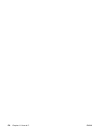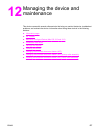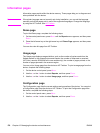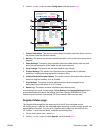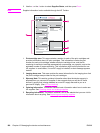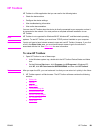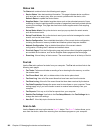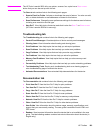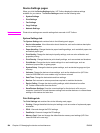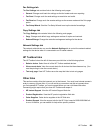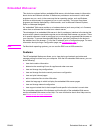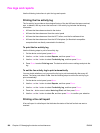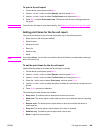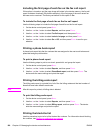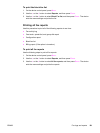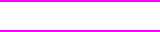
Device Settings pages
When you click the Device Settings button, HP Toolbox displays the device settings
available for your device. The Device Settings screen has the following tabs:
● System Settings
● Print Settings
● Fax Settings
● Copy Settings
● Network Settings
Note
Printer driver settings can override settings that are made in HP Toolbox.
System Settings tab
The System Settings tab contains links to the following main pages:
● Device Information. View information about the device, such as the device description
and a contact person.
● Paper Handling. Change the device paper-handling settings, such as default paper size
and default paper type.
● Print Quality. Change the device print-quality settings, such as color calibration and
grayscale printing.
● Print Density. Change the device print-density settings, such as contrast and shadows.
● Print Modes. Change the device mode settings for a each media type, such as
letterhead, prepunched, or glossy paper.
● System Setup. Change the device system settings, such as device language and jam
recovery.
● Volumes. Change the device volume settings, such as the telephone line (HP Color
LaserJet 2830/2840 all-in-one models only) and alarm volumes.
● Date/Time. Change the device date and time settings.
● Service. Gain access to various procedures required to maintain the device.
● Device Polling. Change the device polling settings, which determine how often
HP Toolbox collects data from the device.
● Save/Restore Settings. Save the current settings for the device to a file on your
computer. Use this file to load the same settings onto another device or to restore these
settings to this device at a later time.
Print Settings tab
The Print Settings tab contains links to the following main pages:
● Printing. Change the default device print settings, such as number of copies and paper
orientation.
● PCL6. View and change the PCL6 settings.
● PostScript. View and change the PS settings.
● Memory Card. View and change the default device memory-card settings (HP Color
LaserJet 2840 all-in-one only).
184 Chapter 12 Managing the device and maintenance ENWW