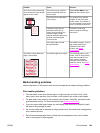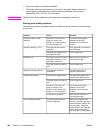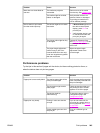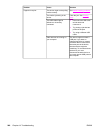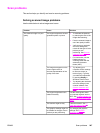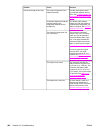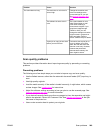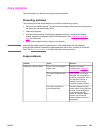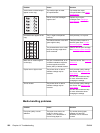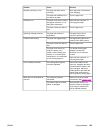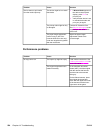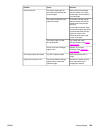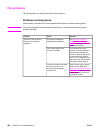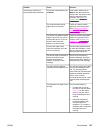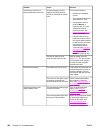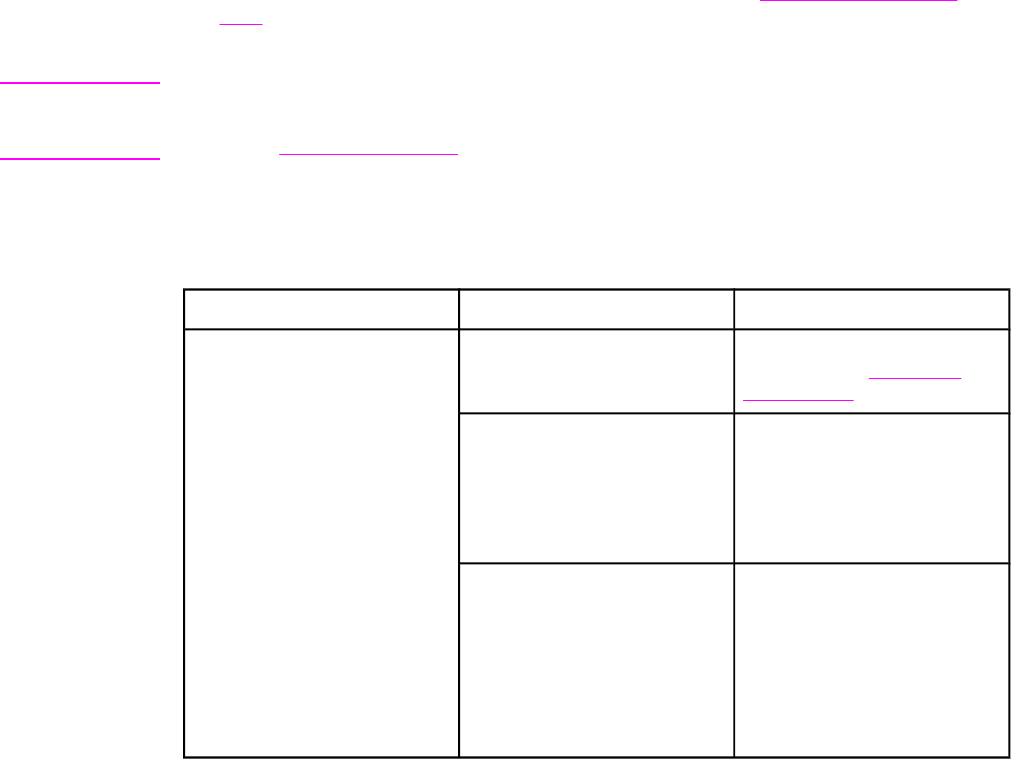
Copy problems
This section helps you identify and resolve copying problems.
Preventing problems
The following are a few simple steps you can take to improve copy quality:
● Copy from the flatbed scanner. This will produce a higher quality copy than copying from
the automatic document feeder (ADF).
● Use quality originals.
● Load the media correctly. If the media is loaded incorrectly, it might skew, causing
unclear images and problems with the OCR application. See
Loading documents to
scan for instructions.
● Use or make a carrier sheet to protect your originals.
Note
Verify that the media meets HP specifications. If the media meets HP specifications,
recurring feed problems indicate the copier/separation pad is worn. Contact HP Customer
Care. See
Service and support or the flyer that came in the printer box.
Image problems
Problem Cause Solution
Images are missing or faded. One or more print cartridges
might be low.
Replace any low print
cartridges. See
Changing a
print cartridge.
The original might be of poor
quality.
If your original is too light or
damaged, the copy might not
be able to compensate, even if
you adjust the contrast. If
possible, find an original
document in better condition.
The original might have a
colored background.
Colored backgrounds might
cause images in the foreground
to blend into the background,
or the background might
appear in a different shade. If
possible, use an original
document without a colored
background.
ENWW Copy problems 251