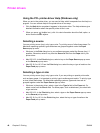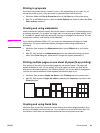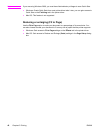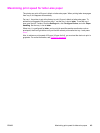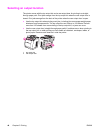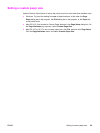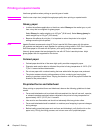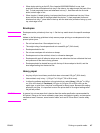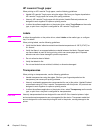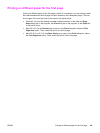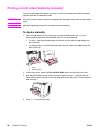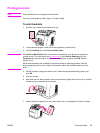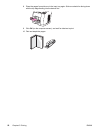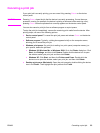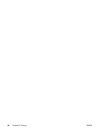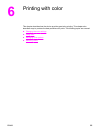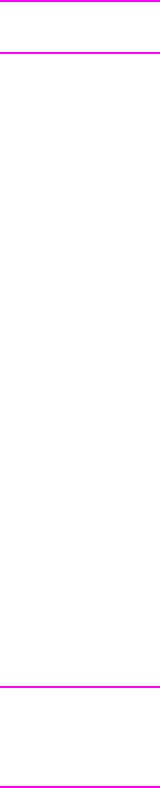
HP LaserJet Tough paper
When printing on HP LaserJet Tough paper, use the following guidelines:
● Handle HP LaserJet Tough paper using the edges. Oils from your fingers deposited on
HP LaserJet Tough paper can cause print quality problems.
● Use only HP LaserJet Tough paper with this printer. Hewlett-Packard products are
designed to work together for optimum printing results.
● In either the software application or the printer driver, select Tough Paper as the media
type, or print from a tray that is configured for HP LaserJet Tough paper.
Labels
Note
In either the application or the printer driver, select Labels as the media type, or configure
tray 1 for labels.
When printing labels, use the following guidelines:
● Verify that the labels’ adhesive material can tolerate temperatures of 190°C (374°F) for
0.1 second.
● Verify that there is no exposed adhesive material between the labels. Exposed areas
can cause labels to peel off during printing, which can cause paper jams. Exposed
adhesive can also cause damage to printer components.
● Do not re-feed a sheet of labels.
● Verify that labels lie flat.
● Do not use labels that are wrinkled, bubbled, or otherwise damaged.
Transparencies
When printing on transparencies, use the following guidelines:
● Handle transparencies using the edges. Oils from your fingers deposited on the
transparency can cause print quality problems.
● Use only overhead transparencies recommended for use in this printer. Hewlett-Packard
recommends using HP Color LaserJet Transparencies with this printer. HP products are
designed to work together for optimum printing results.
● In either the software application or the printer driver, select Transparency as the media
type, or print from a tray that is configured for transparencies.
CAUTION
Use only transparencies that are designed for use with HP Color LaserJet printers. Inkjet
and monochrome transparencies are not supported for this device. Transparent media that
are not designed for color LaserJet printing will melt in the printer, causing damage to the
printer.
48 Chapter 5 Printing ENWW