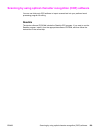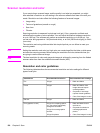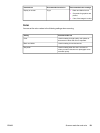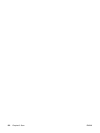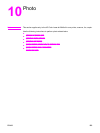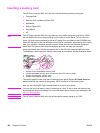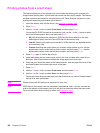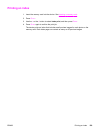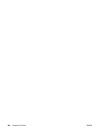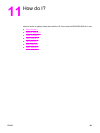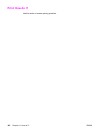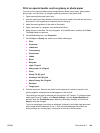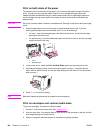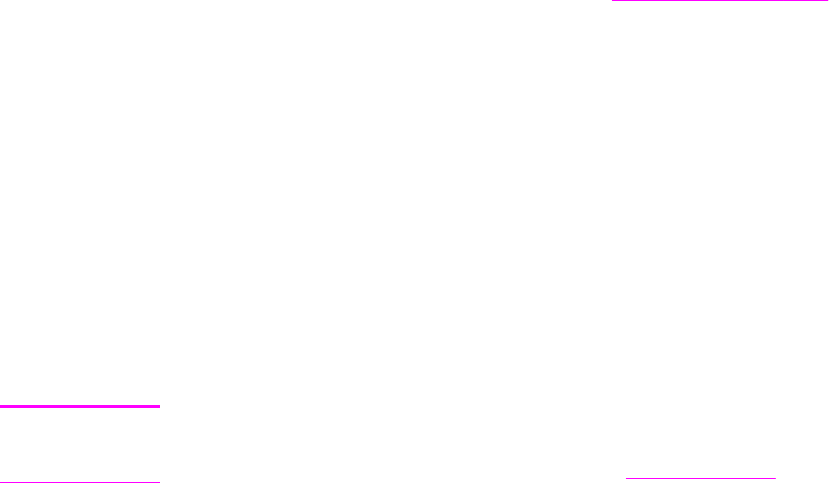
Printing photos directly from the memory card
To print photos directly from the memory card, complete the following steps:
1. Insert the memory card into the device. See
Inserting a memory card.
2. Press P
HOTO
.
3. Use the < or the > button to select Print photos.
4. Use the < or the > button to select Select photos, and then press E
NTER
.
5. Use the < or the > button to select one of the following menu items, and then press E
NTER
.
● All (1-X): X represents the number of JPEG files the device detects on the card.
Selecting this option prints all of the JPEG files on the memory card. Press E
NTER
again to confirm the print job.
● Custom: Selecting this option allows you to select certain photos to print. Use the
alphanumeric keys to enter photo numbers. Use the # key to insert a comma (,)
between photo numbers, or use the * key to insert a dash, (-), which allows you to
print a range of photos. For example, enter 1-9 to have the device print the nine
photos numbered 1 through 9. When you have finished entering photo numbers,
press E
NTER
. Press E
NTER
again to confirm the print job.
Note
JPEG files on the memory card are numbered in alphabetical order. If you do not know the
order of the photos on the memory card, you can print an index that shows the photo order.
For more information about printing an index, see
Printing an index.
ENWW Printing photos directly from the memory card 137