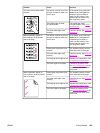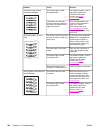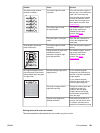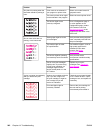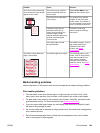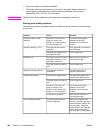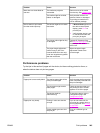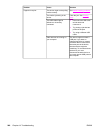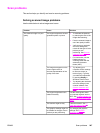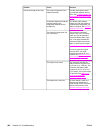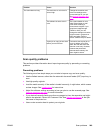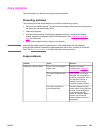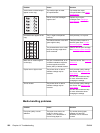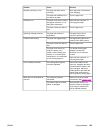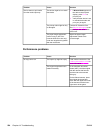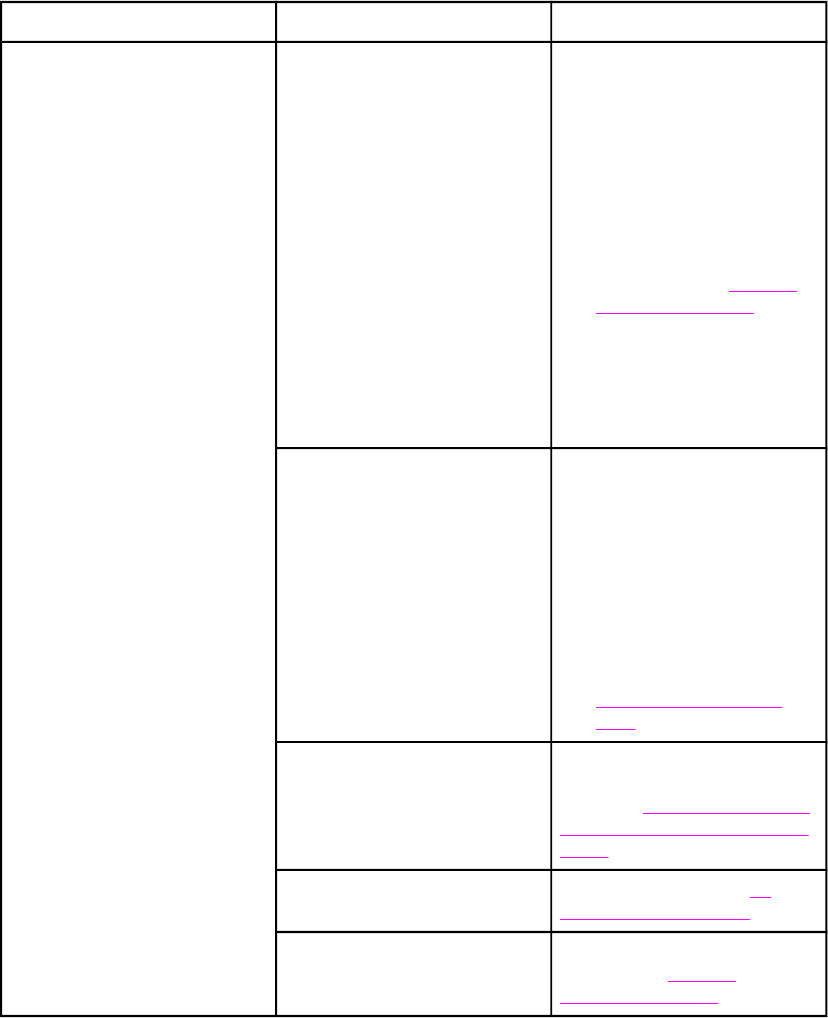
Scan problems
This section helps you identify and resolve scanning problems.
Solving scanned image problems
Use the table below to solve image-scan issues.
Problem Cause Solution
The scanned image is of poor
quality.
The original might be a second-
generation photo or picture.
● To eliminate the patterns,
try reducing the size of the
image after scanning.
● Print the scanned image to
see if the quality is better.
● Verify that your resolution
and color settings are
correct for the type of scan
job that you are
performing. See
Scanner
resolution and color.
● For best results, use the
flatbed scanner for
scanning rather than the
automatic document
feeder (ADF).
The image that appears on the
screen might not be an
accurate representation of the
quality of the scan.
● Try adjusting your
computer monitor settings
to use more colors (or
levels of gray). Typically,
you make this adjustment
by opening Display in
Windows Control Panel.
● Try adjusting the resolution
and color settings in the
scanner software. See
Scanner resolution and
color.
The original might have been
loaded incorrectly.
Use the media guides when
you load the originals into the
ADF. See
To load originals into
the automatic document feeder
(ADF).
The scanner might be dirty. Clean the scanner. See To
clean the scanner glass.
The graphics settings might not
be suitable for the type of scan
job that you are performing.
Try changing the graphics
settings. See
Scanner
resolution and color.
ENWW Scan problems 247