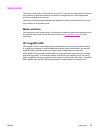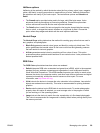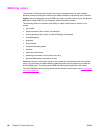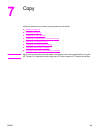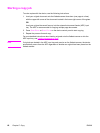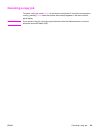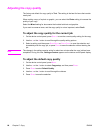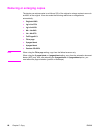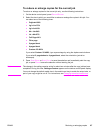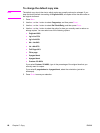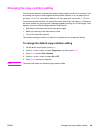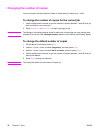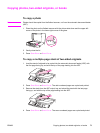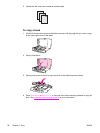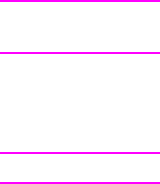
Adjusting the lighter/darker (contrast) setting
The lighter/darker setting affects the lightness or darkness (contrast) of the copy. Use the
following procedure to change the contrast for the current copy job only.
To adjust the lighter/darker setting for the current job
1. On the device control panel, press L
IGHTER
/D
ARKER
to see the current contrast setting.
2. Use the < or the > button to adjust the setting. Move the slider to the left to make the
copy lighter than the original, or move the slider to the right to make the copy darker
than the original.
3. Press S
TART
B
LACK
or S
TART
C
OLOR
to save the selection and immediately start the copy
job, or press E
NTER
to save the selection without starting the job.
Note
The change in the setting remains active for about two minutes after the copy job has been
completed. During this time, Settings=Custom appears on the device control-panel display.
To adjust the default lighter/darker setting
Note
The default lighter/darker setting affects all copy jobs.
1. On the device control panel, press M
ENU
.
2. Use the < or the > button to select Copy setup, and then press E
NTER
.
3. Use the < or the > button to select Def. Light/Dark, and then press E
NTER
.
4. Use the < or the > button to adjust the setting. Move the slider to the left to make all of
the copies lighter than the original, or move the slider to the right to make all of the
copies darker than the original.
5. Press E
NTER
to save the selection.
ENWW Adjusting the lighter/darker (contrast) setting 65