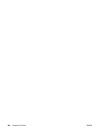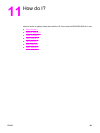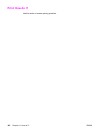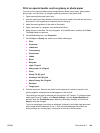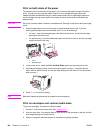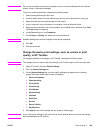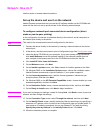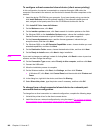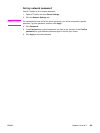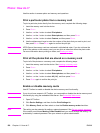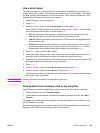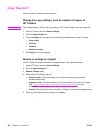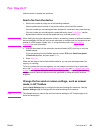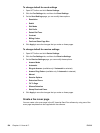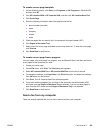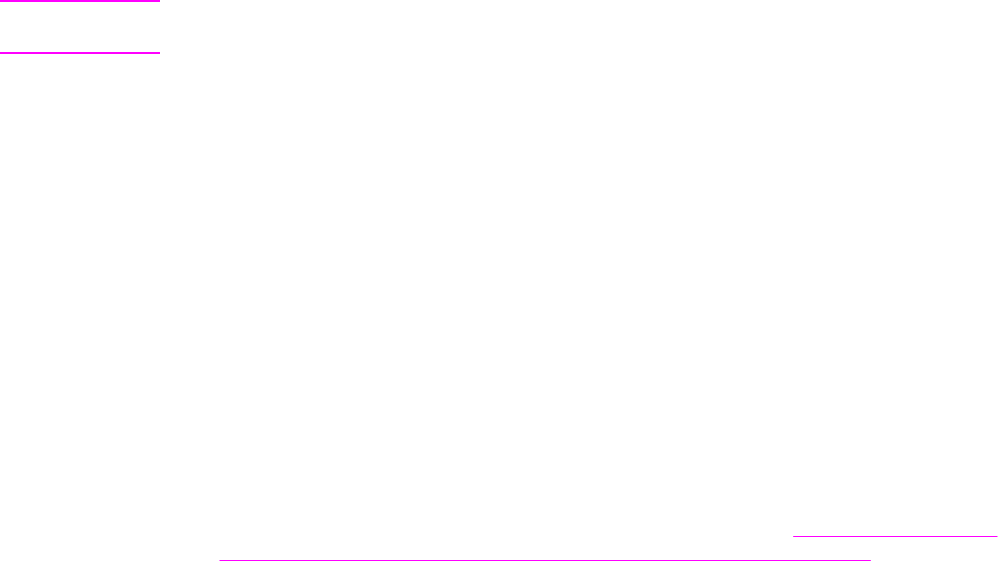
To configure a direct-connected shared device (client server printing)
In this configuration, the device is connected to a computer through a USB cable, the
computer is connected to the network, and the device is shared with other computers on the
network.
1. Insert the device CD-ROM into your computer. If you have already set up your device,
click Install Software to start the software installer. If the software installer does not
start, navigate to the hpsetup.exe file on the CD-ROM and double-click the file.
2. Click Install HP Color LaserJet Software.
3. On the Welcome screen, click Next.
4. On the Installer updates screen, click Yes to search for installer updates on the Web.
5. For Windows 2000, on the Installation Options screen, choose the installation option.
Hewlett-Packard recommends a typical installation, if your system supports it.
6. On the License Agreement screen, read the license agreement, indicate that you
accept the terms, and then click Next.
7. For Windows 2000, on the HP Extended Capabilities screen, choose whether you want
extended capabilities, and then click Next.
8. On the Destination Folder screen, choose the destination folder, and then click Next.
9. On the Ready to Install screen, click Next to begin installation.
Note
If you want to change your settings, instead of clicking Next, click Back to return to previous
screens, and then change the settings.
10. On the Connection Type screen, select Directly to this computer, and then click Next.
11. Connect the USB cable.
12. Allow the installation process to complete.
13. On the Windows taskbar, click Start, click Settings, and then click Printers.
● In Windows XP, click Start, click Control Panel, and then double-click Printers and
Faxes.
14. In the dialog box, right-click the device, and then click Sharing.
15. Select Share this printer, type the printer name if necessary, and then click OK.
To change from a direct-connected shared device to a network port-
connected device configuration
To change from a direct connection to a network configuration, complete the following steps.
1. Uninstall the printer driver for the direct connect device.
2. Install the driver as a network configuration by using the steps in
To configure a network
port-connected device configuration (direct mode or peer-to-peer printing).
148 Chapter 11 How do I? ENWW