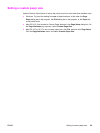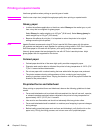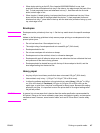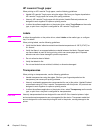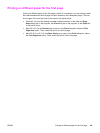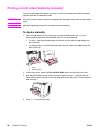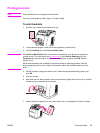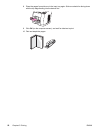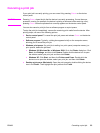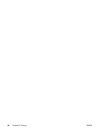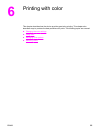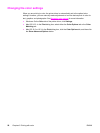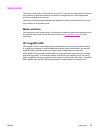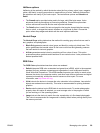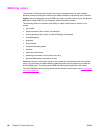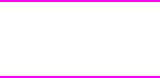
Canceling a print job
If your print job is currently printing, you can cancel it by pressing C
ANCEL
on the device
control panel.
CAUTION
Pressing C
ANCEL
clears the job that the device is currently processing. If more than one
process is running (for example, the device is printing a document while receiving a fax),
pressing C
ANCEL
clears the process that currently appears on the device control panel.
You can also cancel a print job from a software program or a print queue.
To stop the print job immediately, remove the remaining print media from the device. After
printing stops, use one of the following options:
● Device control panel: To cancel the print job, press and release C
ANCEL
on the device
control panel.
● Software program: Typically, a dialog box appears briefly on the computer screen,
allowing you to cancel the print job.
● Windows print queue: If a print job is waiting in a print queue (computer memory) or
print spooler, delete the job there.
● Windows 98, Windows Me, or Windows 2000: Go to the Printer dialog box. Click
Start, click Settings, and then click Printers. Double-click the device icon to open
the window, select your print job, and then click Delete.
● Windows XP: Click Start, and then click Printers and Faxes. Double-click the
device icon to open the window, select your print job, and then click Delete.
● Desktop print queue (Macintosh): Open the print queue by double-clicking the device
icon in the Finder. Then highlight the print job and click Trash.
ENWW Canceling a print job 53