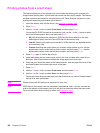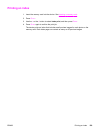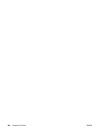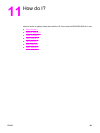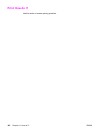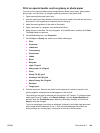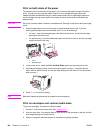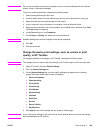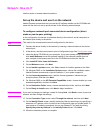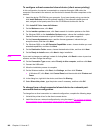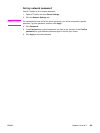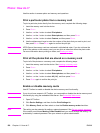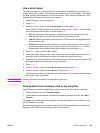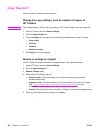Note
Do not use envelopes with windows or clasps, and do not use envelopes that are wrinkled,
nicked, curled, or otherwise damaged.
To print on custom media sizes, complete the following steps.
1. Open the straight-through output door.
2. Load the media with the narrow side forward and the side to be printed on facing up.
3. Adjust the side and rear media guides to fit the media.
4. At your computer, open a document in a program, such as Microsoft Word.
5. Select the print command. For most programs, click the File menu, and then click Print.
The Print dialog box appears.
6. In the Print dialog box, click Properties.
7. On the Paper or Quality tab, select the correct media size.
Note
Software settings can override changes to the device properties.
8. Click OK.
9. Print the document.
Change the device print settings, such as volume or print
quality, in HP Toolbox
To change the default print settings in HP Toolbox, complete the following steps.
Note
The changes that you make to the print settings in HP Toolbox apply to all future print jobs.
1. Open HP Toolbox and click Device Settings.
2. Click the System Settings tab.
3. On the System Settings tab, you can modify settings that appear on the following
pages. Each page offers Help for more information.
● Device Information
● Paper Handling
● Print Quality
● Print Density
● Print Modes
● System Setup
● Volumes
● Date/Time
● Service
● Device Polling
● Save/Restore
4. Click Apply to save the changes that you make on these pages.
Note
If you have similar settings in the printer driver, those settings take priority over the settings
that are established in HP Toolbox.
ENWW Print: How do I? 145