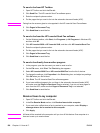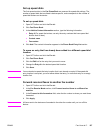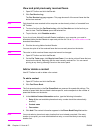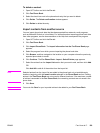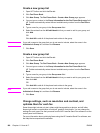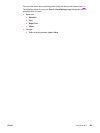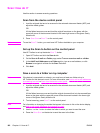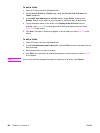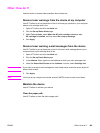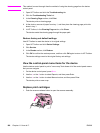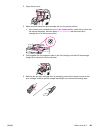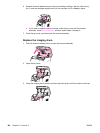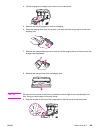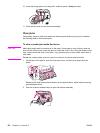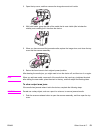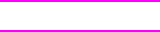
To add a folder
1. Open HP Toolbox and click the Scan to tab.
2. On the Scan to E-mail or a Folder page, verify that Turn on Scan to E-mail or a
Folder is selected.
3. In the Add E-mail Addresses or a Folder section, select Folder, and then click
Browse. Browse to the folder on your computer to which you want to send scans.
4. Type a descriptive name for the folder in the Display at the device as field (for
example, type soccer). This name appears on the device display when you press
S
TART
S
CAN
on the device.
5. Click Add. The folder is saved and appears in the list when you press S
CAN
T
O
on the
device.
To edit a folder
1. Open HP Toolbox and click the Scan to tab.
2. In the E-mail Addresses and Folders List, click the Edit link next to the folder that you
want to change.
3. Edit the information you want to change.
4. Click Save. The information is updated and appears in the list when you press S
CAN
T
O
on the device.
Note
If you do not want the changed information for the entry to be saved, click Cancel.
164 Chapter 11 How do I? ENWW