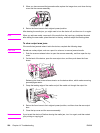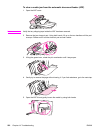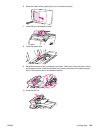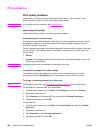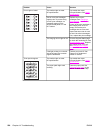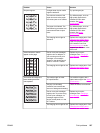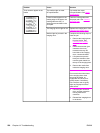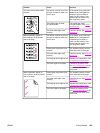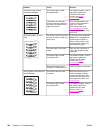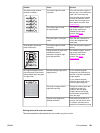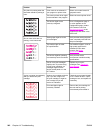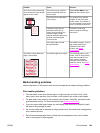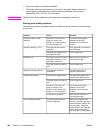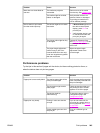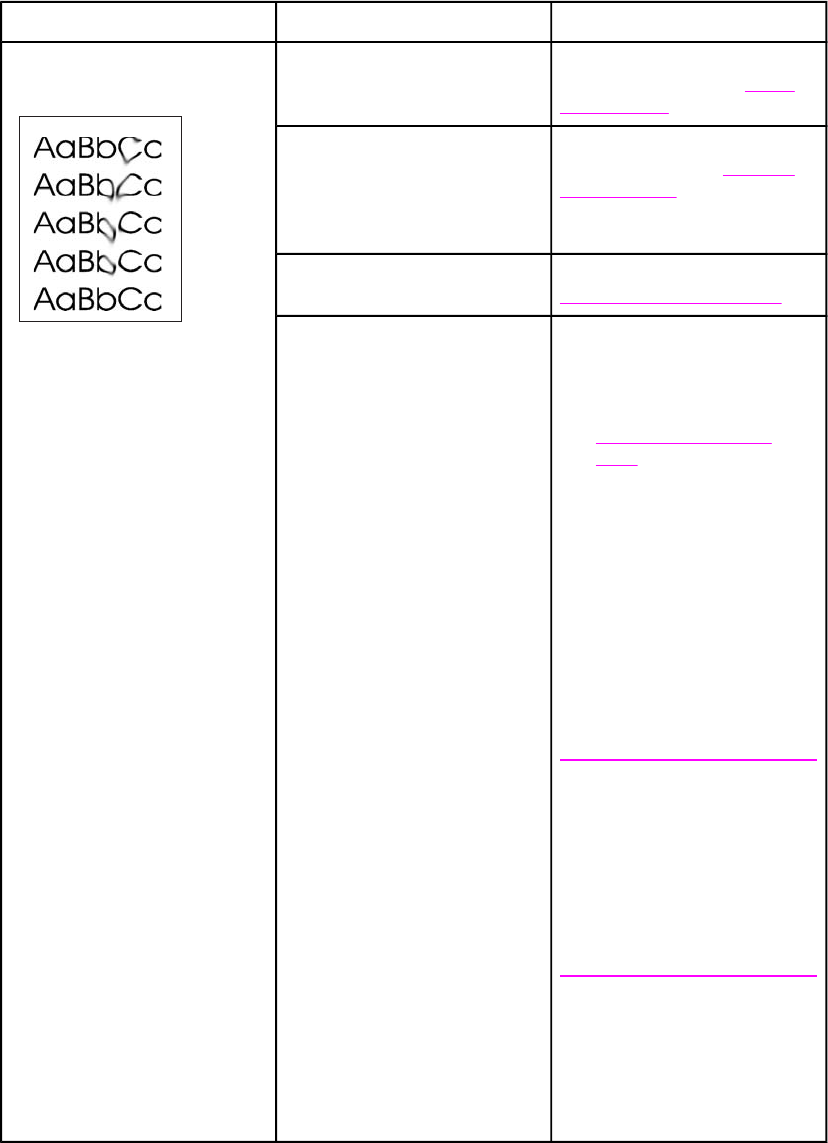
Problem Cause Solution
Toner smears appear on the
media.
The media might not meet
HP specifications.
Use media that meets
HP specifications. See
Media
specifications.
If toner smears appear on the
leading edge of the paper, the
media guides are dirty, or
debris has accumulated in the
print path.
Clean the media guides and
the paper path. See
Cleaning
the paper path.
The imaging drum might be low. Replace the imaging drum. See
Changing the imaging drum.
Media might be jammed in the
imaging drum.
Complete the following steps to
clear the jam:
1. Remove the imaging drum
from the device. See
Changing the imaging
drum.
2. Rotate the black dial (jam
clearance door lock),
located on the top, left-
hand side of the imaging
drum, counterclockwise.
3. Lift upward to open the
black jam clearance door
near the green handle on
the top of the imaging drum.
4. Remove the media from
inside the imaging drum.
Note
Do not touch the white sleeve
in the imaging drum when
removing the media, as
fingerprints will cause print-
quality issues. If necessary,
use a lint-free cloth to gently
wipe any fingerprints off the
white sleeve.
5. Close the jam clearance
door, and then rotate the
locking mechanism
clockwise.
6. Reinstall the imaging drum
in the device.
238 Chapter 14 Troubleshooting ENWW