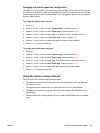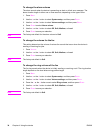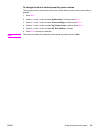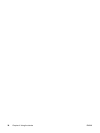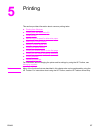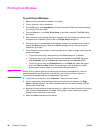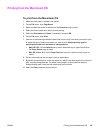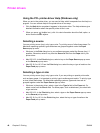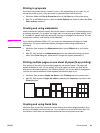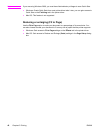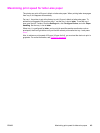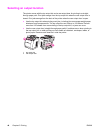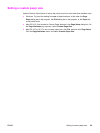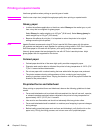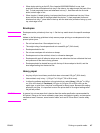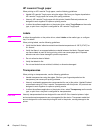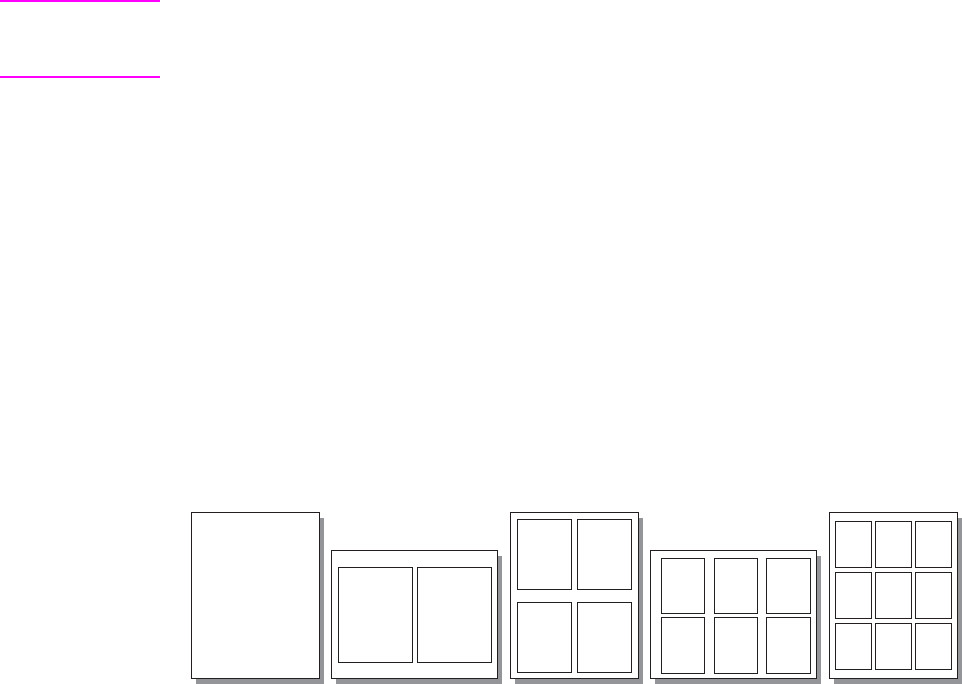
Printing in grayscale
If you have a document that you created in color, it will automatically print in color. Or, you
can set the printer to print a color document in grayscale (black and white) only.
● Windows: Select the Print In Grayscale option on the Color tab of the printer driver.
● Mac OS: In the Print dialog box, select the Color Options tab, and then select the Print
Color as Gray checkbox.
Creating and using watermarks
Use the watermark options to specify that text be placed "underneath" (in the background of)
an existing document. For example, you might want to have large gray letters reading "draft"
or "confidential" placed diagonally across the first page or all pages of a document. You can
change color, position, and wording of the watermark.
Note
If you are using Windows 2000 or XP, you must have Administrator privileges to create
watermarks. You do not need Administrator privileges to add existing watermarks to
documents.
● Windows: Gain access to the Watermarks options on the Effects tab in your printer
driver.
● Mac OS: Gain access to the Watermark options on the watermark/overlay pull-down
menu in the Print dialog box. (Note that OS X might not support watermarks.)
Printing multiple pages on one sheet of paper (N-up printing)
N-up printing is the ability to print multiple pages on one sheet of paper. The pages will
appear decreased in size. You can specify up to nine pages per sheet, and they will be
arranged on the sheet as shown in the following figures if you use the default arrangement.
You can also choose whether a border appears around each page or not.
● Windows: Gain access to Pages per Sheet on the Finishing tab in the printer driver.
● Mac OS: Gain access to Pages per sheet by selecting the Layout pop-up menu in the
Print dialog box.
Creating and using Quick Sets
Use Quick Sets to save the current print-driver settings such as the page orientation, N-up
printing, or the paper source for later use. You can save up to a total of 30 Quick Sets. For
convenience, Quick Sets can be selected and saved from most printer-driver tabs.
ENWW Printer drivers 41