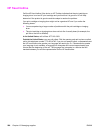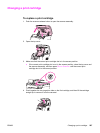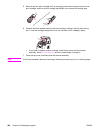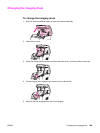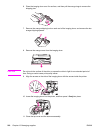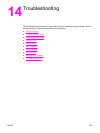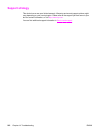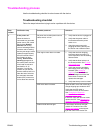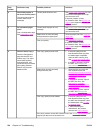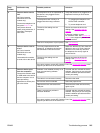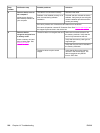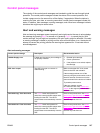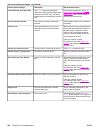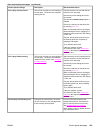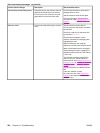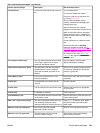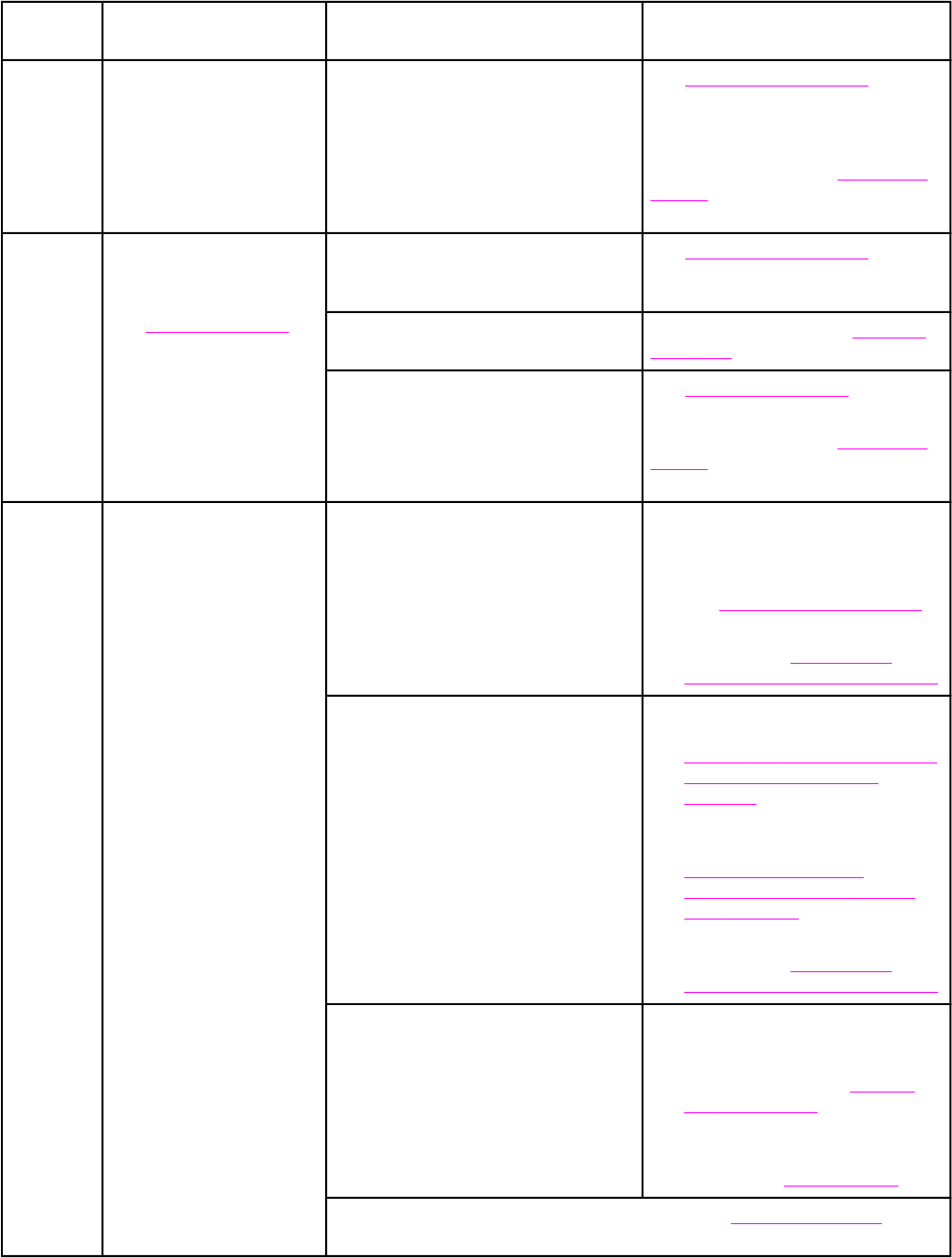
Step
number
Verification step Possible problems Solutions
2 Does Ready appear in
the device control panel?
The control panel should
function without error
messages.
Control panel shows an error. See Control panel messages for a list
of common messages that will help
you correct the error.
If the error persists, contact
HP Customer Care. See
Service and
support or the support flyer that came
in the device box.
3 Do information pages
print?
Print a Configuration page.
See
Configuration page.
Control panel displays an error
message.
See Control panel messages for a list
of common messages that will help
you correct the error.
Media does not move smoothly
through the device paper path.
Clean the paper path. See Clean the
paper path.
Poor print quality. See Print quality problems.
If the error persists, contact
HP Customer Care. See
Service and
support or the support flyer that came
in the device box.
4 Does the device copy?
Place the Configuration
page into the ADF and
make a copy. The report
should feed smoothly
through the ADF, and
copies should print without
print-quality problems.
Make a copy from the
flatbed as well.
Poor copy quality from the ADF.
1. If the print quality from the
internal tests and the copy from
the flatbed were acceptable,
clean the ADF scanning strip.
See
To clean the scanner glass.
2. If the ADF is damaged, replace
the ADF. See
Changing the
automatic document feeder (ADF).
Media does not move smoothly
through the ADF path.
1. Clean the ADF pick roller and
ADF separation pad. See
Cleaning the automatic document
feeder (ADF) pickup roller
assembly.
2. If the problem persists, replace
the ADF pick roller. See
Changing the automatic
document feeder (ADF) pickup
roller assembly.
3. If the problem persists, replace
the ADF. See
Changing the
automatic document feeder (ADF).
Poor copy quality from the flatbed. 1. If the print quality from the
internal tests and the copy from
the ADF were acceptable, clean
the flatbed glass. See
To clean
the scanner glass.
2. If, after performing the
maintenance, the problem
persists, see
Copy problems.
If the error persists, contact HP Customer Care. See Service and support or the
support flyer that came in the device box.
214 Chapter 14 Troubleshooting ENWW