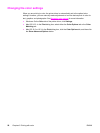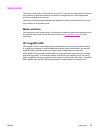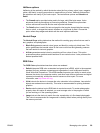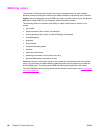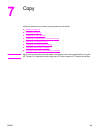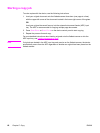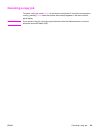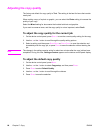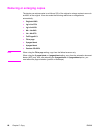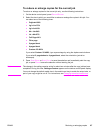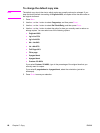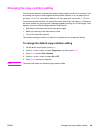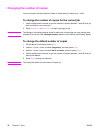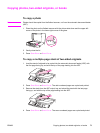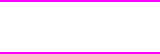
Adjusting the copy quality
The factory-set default for copy quality is Text. This setting is the best for items that contain
mostly text.
When making a copy of a photo or graphic, you can select the Photo setting to increase the
quality of your copy.
Select the Mixed setting for documents that include both text and graphics.
If you want to conserve toner, and the copy quality is not as important, select Draft.
To adjust the copy quality for the current job
1. On the device control panel, press Q
UALITY
to see the current quality setting for the copy.
2. Use the < or the > button to scroll through the quality setting options.
3. Select a setting, and then press S
TART
B
LACK
or S
TART
C
OLOR
to save the selection and
immediately start the copy job, or press E
NTER
to save the selection without starting the
job.
Note
The change in the setting remains active for about two minutes after the copy job has been
completed. During this time, Settings=Custom appears on the device control-panel display.
To adjust the default copy quality
1. On the device control panel, press M
ENU
.
2. Use the < or the > button to select Copy setup, and then press E
NTER
.
3. Press E
NTER
to select Default Quality.
4. Use the < or the > button to scroll through the choices.
5. Press E
NTER
to save the selection.
64 Chapter 7 Copy ENWW