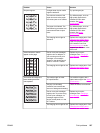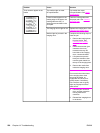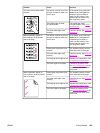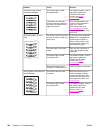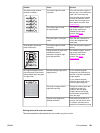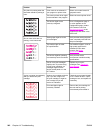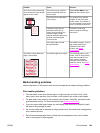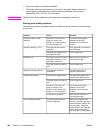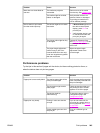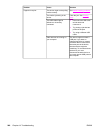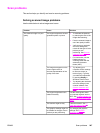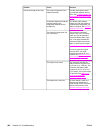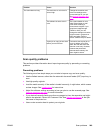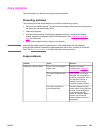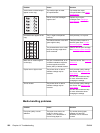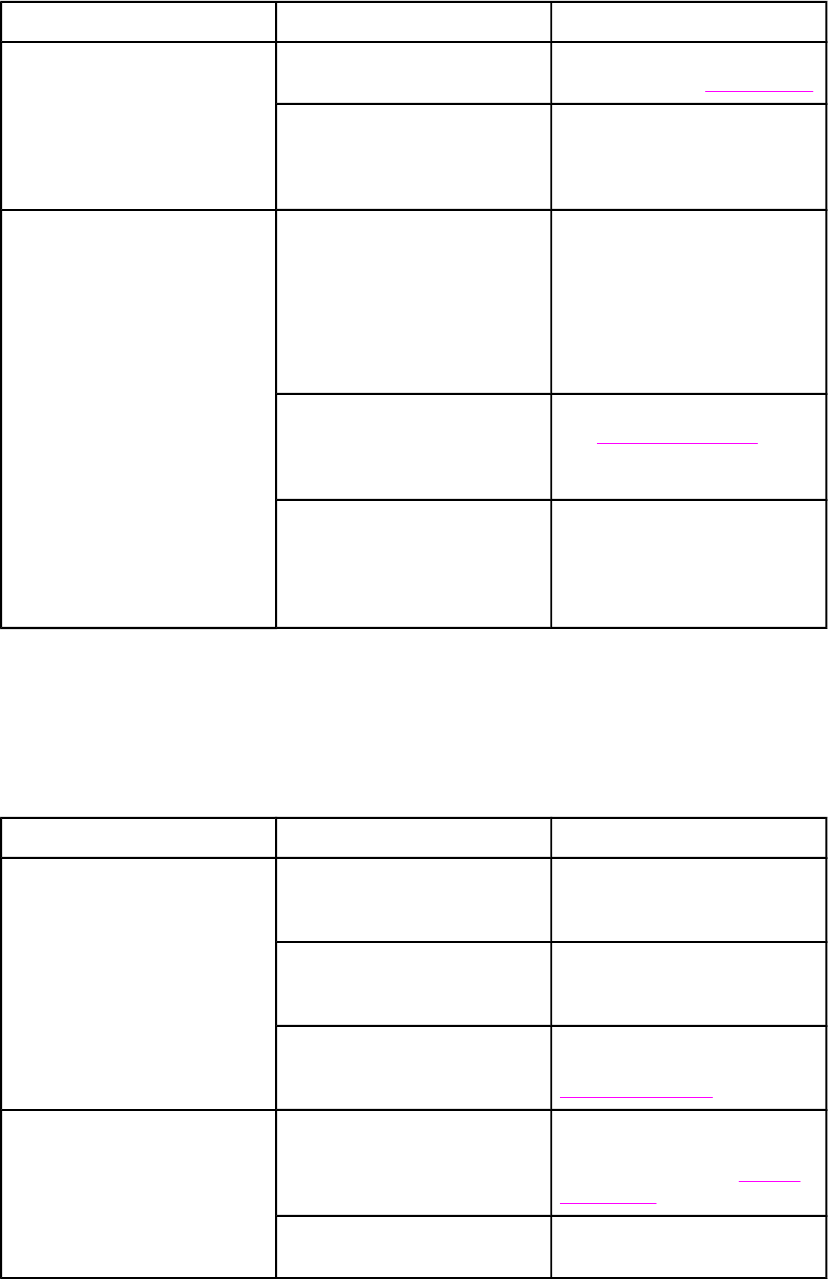
Problem Cause Solution
More than one sheet feeds at
one time.
The media tray might be
overloaded.
Remove some of the media
from the tray. See
Loading trays.
The media might be wrinkled,
folded, or damaged.
Verify that the media is not
wrinkled, folded, or damaged.
Try printing on media from a
new or different package.
Device does not pull media
from the media input tray.
The device might be in manual
feed mode.
● If Manual feed appears on
the device control-panel
display, press E
NTER
to
print the job.
● Verify that the device is not
in manual feed mode and
print your job again.
The pickup roller might be dirty
or damaged.
Contact HP Customer Care.
See
Service and support or the
support flyer that came in the
device box.
The paper-length adjustment
control in tray 2 (HP Color
LaserJet 2840 all-in-one only)
is set at a length that is greater
than the media size.
Adjust the paper-length
adjustment control to the
correct length.
Performance problems
Try the tips in this section if pages exit the device, but have nothing printed on them, or
when the device does not print any pages.
Problem Cause Solution
Pages print but are totally blank.
The sealing tape might still be
in the print cartridges.
Verify that the sealing tape has
been completely removed from
the print cartridges.
The document might contain
blank pages.
Check the document that you
are printing to see if content
appears on all of the pages.
The device might be
malfunctioning.
To check the device, print a
Configuration page. See
Configuration page.
Pages print very slowly.
Printing in color can slow the
print job.
If you do not need color for
your print job, set the driver to
print in grayscale. See
Printing
in grayscale.
Certain media types can slow
the print job.
Print on a different type of
media.
ENWW Print problems 245