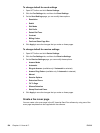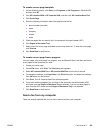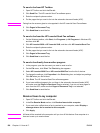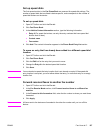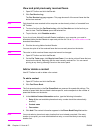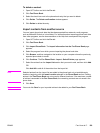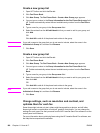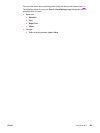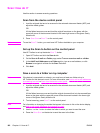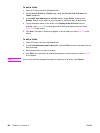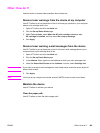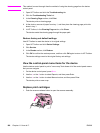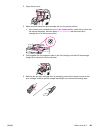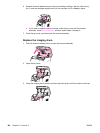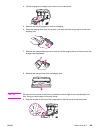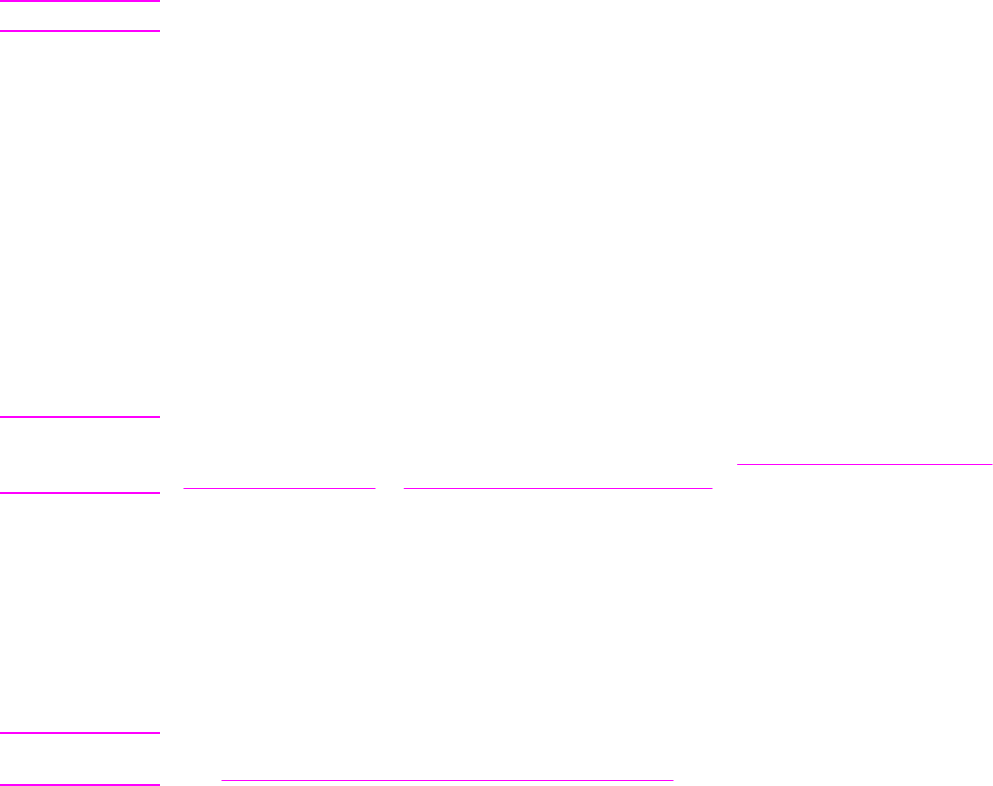
Scan: How do I?
Use this section to answer scanning questions.
Scan from the device control panel
1. Load the originals that are to be scanned in the automatic document feeder (ADF) and
adjust the media guides.
OR
Lift the flatbed scanner cover and load the original face-down on the glass, with the
upper-left corner of the document located in the lower-right corner of the glass. Gently
close the lid.
2. Press S
TART
S
CAN
or S
CAN
T
O
on the control panel.
Note
To use the S
CAN
T
O
button, you must have HP Toolbox installed on your computer.
Set up the Scan to button on the control panel
Use HP Toolbox to set up the device S
CAN
T
O
button.
1. Open HP Toolbox and click the Scan to tab.
2. On the Scan to E-mail or a Folder page, select Turn on scan to e-mail or a folder.
3. In the Add E-mail Addresses or a Folder section, type an e-mail address, or click
Browse to navigate to a folder for the Scan To button.
4. Click Add.
Save a scan to a folder on my computer
Note
If the device is connected to a network, you must have at least one folder set up in
HP Toolbox for this feature to work. For more information, see
Add or edit e-mail addresses
for scanning to e-mail or Scan from the device control panel.
1. Load the originals that are to be scanned in the automatic document feeder (ADF) and
adjust the media guides.
OR
Lift the flatbed scanner cover and load the original document that is to be scanned face-
down on the glass with the upper-left corner of the document located in the lower-right
corner of the glass. Gently close the lid.
2. To start scanning, press S
CAN
T
O
on the control panel.
Note
For information on changing the entries that appear in the scan to list on the device display,
see
Add or edit e-mail addresses for scanning to e-mail.
3. Use the < or the > button to select the folder to which you want to send the scan.
4. Press the S
TART
S
CAN
on the device to send the scan to the folder.
162 Chapter 11 How do I? ENWW