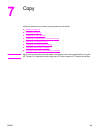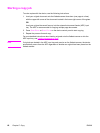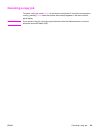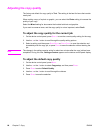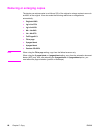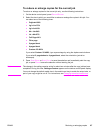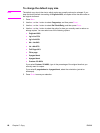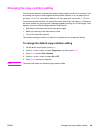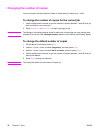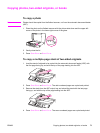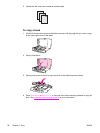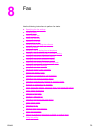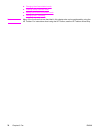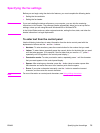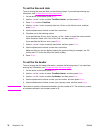Changing the copy-collation setting
You can set the device to automatically collate multiple copies into sets. For example, if you
are making two copies of three pages and the automatic collation is on, the pages print in
this order: 1,2,3,1,2,3. If automatic collation is off, the pages print in this order: 1,1,2,2,3,3.
To use the automatic collation, the original document must fit into the memory. If it does not,
the device makes only one copy and a message appears notifying you of the change. If that
happens, use one of the following methods to finish the job:
● Split the job into smaller jobs that contain fewer pages.
● Make only one copy of the document at a time.
● Turn off the automatic collation.
The collation setting you select is in effect for all copies until you change the setting.
To change the default copy-collation setting
1. On the device control panel, press M
ENU
.
2. Use the < or the > button to select Copy setup, and then press E
NTER
.
3. Press E
NTER
to select Def. Collation.
4. Use the < or the > button to select On or Off.
5. Press E
NTER
to save your selection.
Note
The factory-set default for automatic copy collation is On.
ENWW Changing the copy-collation setting 69