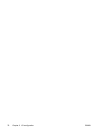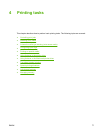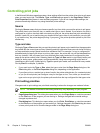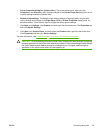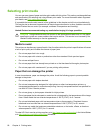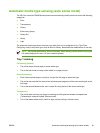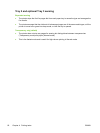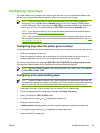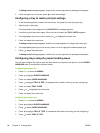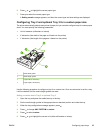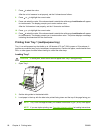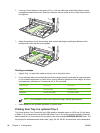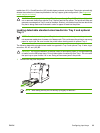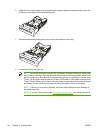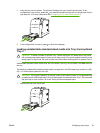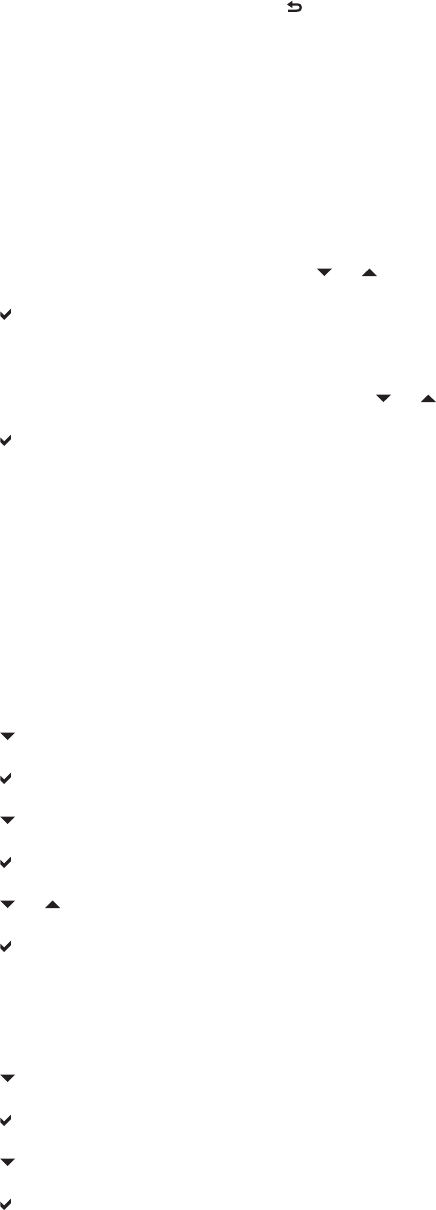
A Setting saved message appears, and then the current type and size settings are displayed.
8. If size and type are now correct, press
to clear the message.
Configuring a tray to match print job settings
1. In the software application, specify the source tray, the paper size, and the paper type.
2. Send the job to the printer.
If the tray needs to be configured, the LOAD TRAY X: message appears.
3. Load the tray with the correct paper. When the tray is closed, the TRAY X SIZE= appears.
4. If the highlighted size is not correct, press
or to highlight the correct size.
5. Press
to select the correct size.
A Setting saved message appears, and then a prompt appears to configure the paper type.
6. If the highlighted paper type is not correct, press
or to highlight the desired paper type.
7. Press
to select the paper type.
A Setting saved message appears, and then the current type and size settings are displayed.
Configuring trays using the paper handling menu
You can also configure the trays for type and size without a prompt from the printer. Use the PAPER
HANDLING menu to configure the trays as follows.
Configuring the paper size
1. Press Menu to enter the MENUS.
2. Press
to highlight PAPER HANDLING.
3. Press
to select PAPER HANDLING.
4. Press
to highlight TRAY X SIZE. (X represents the number of the tray you are configuring.)
5. Press
to select TRAY X SIZE.
6. Press
or to highlight the correct size.
7. Press
to select the correct size.
Configuring the paper type
1. Press Menu to enter the MENUS.
2. Press
to highlight PAPER HANDLING.
3. Press
to select PAPER HANDLING.
4. Press
to highlight TRAY X TYPE. (X represents the number of the tray you are configuring.)
5. Press
to select TRAY X TYPE.
84 Chapter 4 Printing tasks ENWW