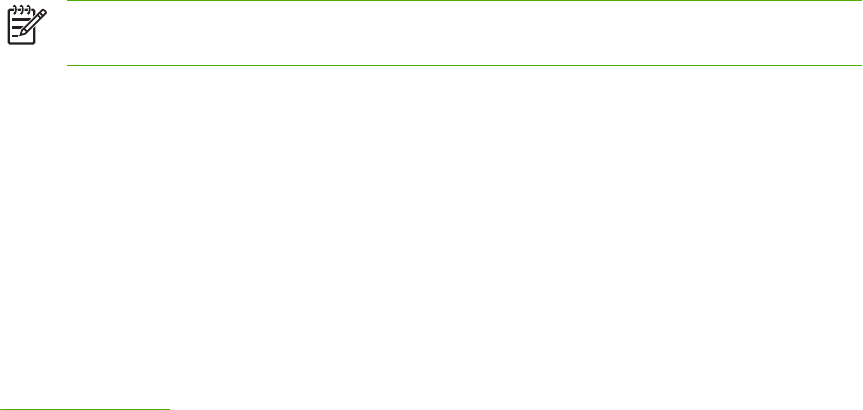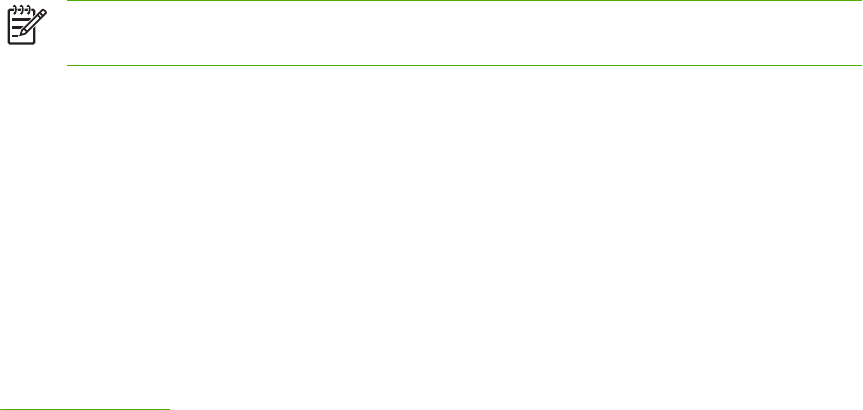
Using the HP Printer Utility for Macintosh
Use the HP Printer Utility to configure and maintain a printer from a computer running Mac OS X v10.2,
v10.3, and v10.4, or later. This section describes several functions that you can perform through the
HP Printer Utility.
Opening the HP Printer Utility
The process that you use to start the HP Printer Utility depends on the Macintosh operating system that
you are using.
To open the HP Printer Utility in Mac OS X v10.2, v10.3, v10.4, or later
1. Open the Macintosh HD.
2. Click Library, and then click Printers.
3. Click hp, and then click Utilities.
4. Double-click HP Printer Selector to open the HP Printer Selector.
5. Select the printer that you want to configure, and then click Utilities.
NOTE If the Printer Setup Utility icon is in the Dock, you can access it by clicking on the
icon.
Printing a cleaning page
Print a cleaning page if the printer is not printing jobs at the expected quality level.
1. Open the HP Printer Utility.
2. In the Configuration Settings list, select Color Cleaning.
3. Click Print Cleaning Page to print the cleaning page.
Printing a configuration page
Print a configuration page to view the printer settings. For more information about the configuration page,
see
Configuration page.
1. Open the HP Printer Utility.
2. In the Configuration Settings list, select Configuration Page.
3. Click Print Configuration Page to print the configuration page.
ENWW Using the HP Printer Utility for Macintosh 23