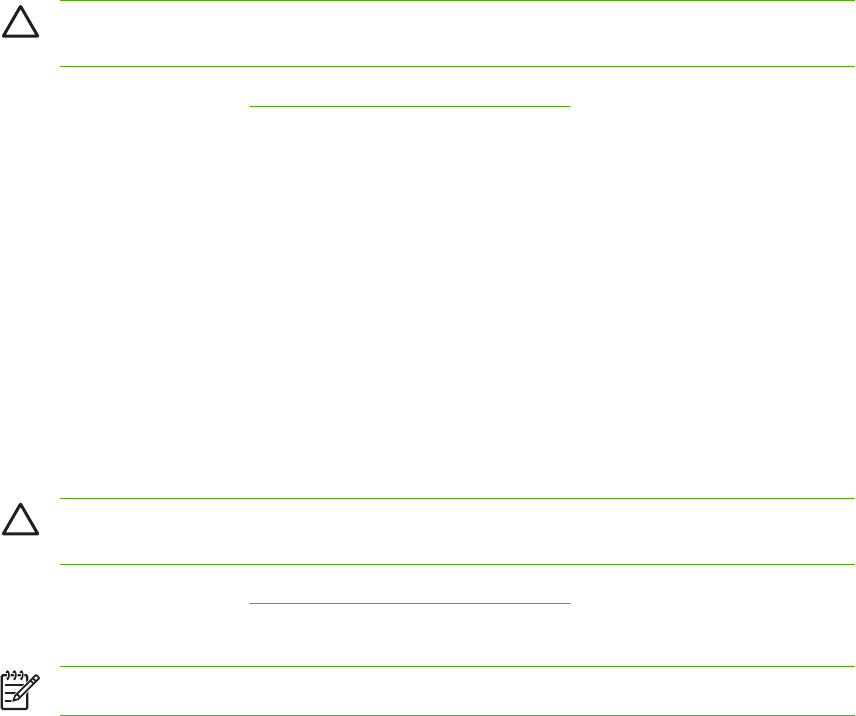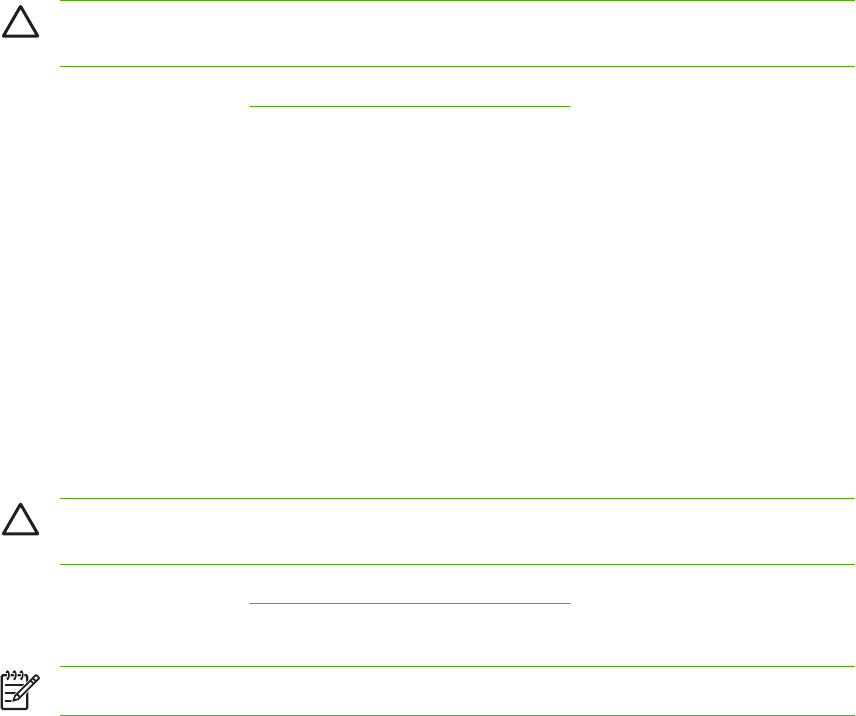
To print on both sides by using the duplex-printing accessory
1. Insert enough paper into one of the trays to accommodate the print job. If you are loading special
paper such as letterhead, load it in one of the following ways:
●
For Tray 1, load the letterhead paper with the front side up and the bottom-edge feeding into
the printer first.
●
For Tray 2 and optional Tray 3, load the letterhead paper with the front side down and the top
edge at the back of the tray.
CAUTION Do not load paper that is heavier than 105 g/m
2
(28-lb bond). Jamming might
result.
2. Open the printer driver (see Gaining access to the printer drivers).
3. Open the Layout pop-up menu.
4. Next to Two Sided Printing, select either Long-Edge Binding or Short-Edge Binding.
5. Click Print.
To print on both sides manually
1. Insert enough paper into one of the trays to accommodate the print job. If you are loading special
paper such as letterhead, load it in one of the following ways:
●
For Tray 1, load the letterhead paper with the front side up and the bottom-edge feeding into
the printer first.
●
For Tray 2 and optional Tray 3, load the letterhead paper with the front side down, and the
top edge at the back of the tray.
CAUTION Do not load paper that is heavier than 105 g/m
2
(28-lb bond). Jamming might
result.
2. Open the printer driver (see Gaining access to the printer drivers).
3. On the Finishing pop-up menu, select the Manual Duplex option.
NOTE If the Manual Duplex option is not enabled, select Manually Print on 2nd Side.
4. Click Print.
5. Go to the printer. Remove any blank paper that is in Tray 1. Insert the printed stack with the printed
side up and the bottom-edge feeding into the printer first. You must print the second side from
Tray 1. Follow the instructions in the pop-up window that appears before replacing the output stack
in Tray 1 for printing the second half.
6. If a prompt appears on the control-panel display, press a control-panel button to continue.
Setting the color options
Use the Color Options pop-up menu to control how colors are interpreted and printed from software
programs.
108 Chapter 4 Printing tasks ENWW