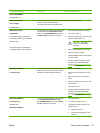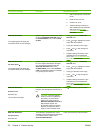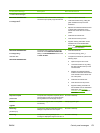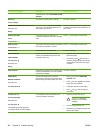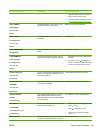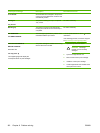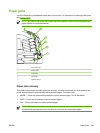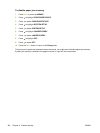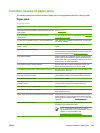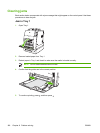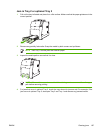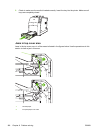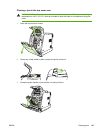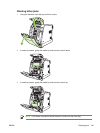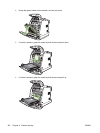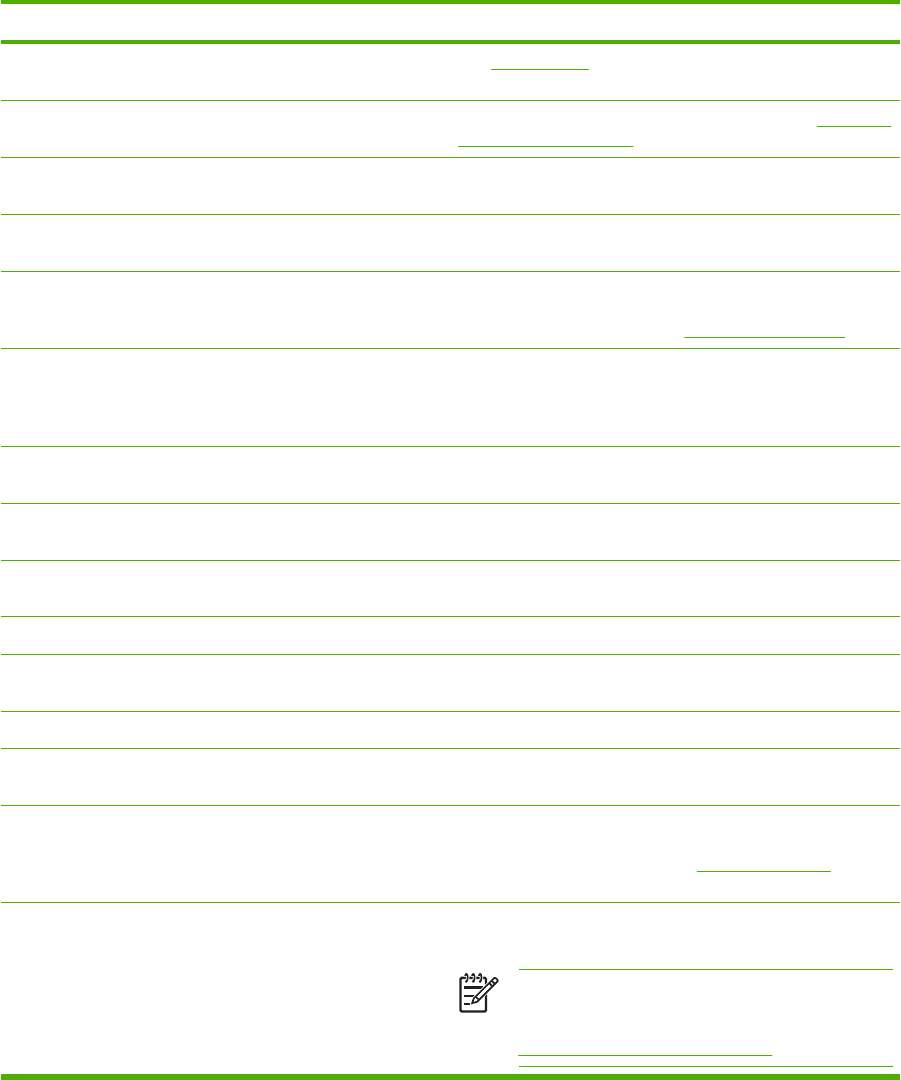
Common causes of paper jams
The following table lists common causes of paper jams and suggested solutions for resolving them.
Paper jams
Cause and solution
Cause Solution
When the printer is first installed, the protective insert does not
eject properly.
See Jam in Tray 1.
Print media does not meet HP-recommended media
specifications.
Use only media that meets HP specifications. See Supported
media weights and sizes.
A supply item is installed incorrectly, causing repeated jams. Verify that all print cartridges, the transfer unit, and the fuser
are correctly installed.
You are reloading paper that has already passed through a
printer or copier.
Do not use media that has been previously printed on or
copied.
An input tray is loaded incorrectly. Remove media from the input tray and replace the media within
the tray. Adjust the media width guide to hold the media firmly
in place without bending it. See
Configuring input trays.
Print media is skewed. Input tray guides are not adjusted correctly. Adjust input tray
guides so they hold media firmly in place without bending it. If
media heavier than 105 g/m
2
(28 lb) is loaded into Tray 2 and
optional Tray 3, the media might skew.
Print media is binding or sticking together. Remove media, flex it, rotate it 180 degrees, or flip it over.
Reload media into the input tray. Do not fan media.
Print media is removed before it settles into the output bin. Reset the printer. Wait until the page completely settles in the
output bin before removing it.
When duplexing, the print media is removed before the second
side of the document is printed.
Reset the printer and print the document again. Wait until the
page completely settles in the output bin before removing it.
Print media is in poor condition. Replace the print media.
Print media is not picked up by the internal rollers from Tray 2
or optional Tray 3.
Remove the top sheet of media. If the media is heavier than
105 g/m
2
(28 lb), it might not be picked from the tray.
Print media has rough or jagged edges. Replace the media.
Print media is perforated or embossed. This media does not separate easily. You might need to feed
single sheets from Tray 1.
Printer supply items have reached the end of their useful life. Check the printer control panel for messages prompting you to
replace supplies, or print a supplies status page to verify the
remaining life of the supplies. See
Replacing supplies for more
information.
Media was not stored correctly. Replace the print media. Media should be stored in the original
packaging in a controlled environment.
NOTE If the printer continues to jam, contact
HP Customer Support or your authorized HP service
provider. For more information, see
http://www.hp.com/support/ljcp4005.
ENWW Common causes of paper jams 185