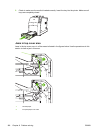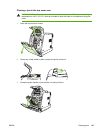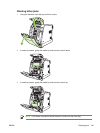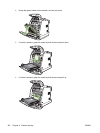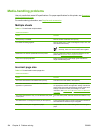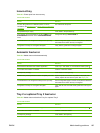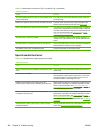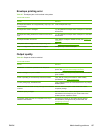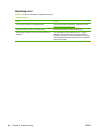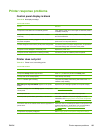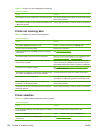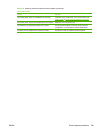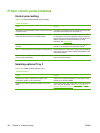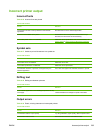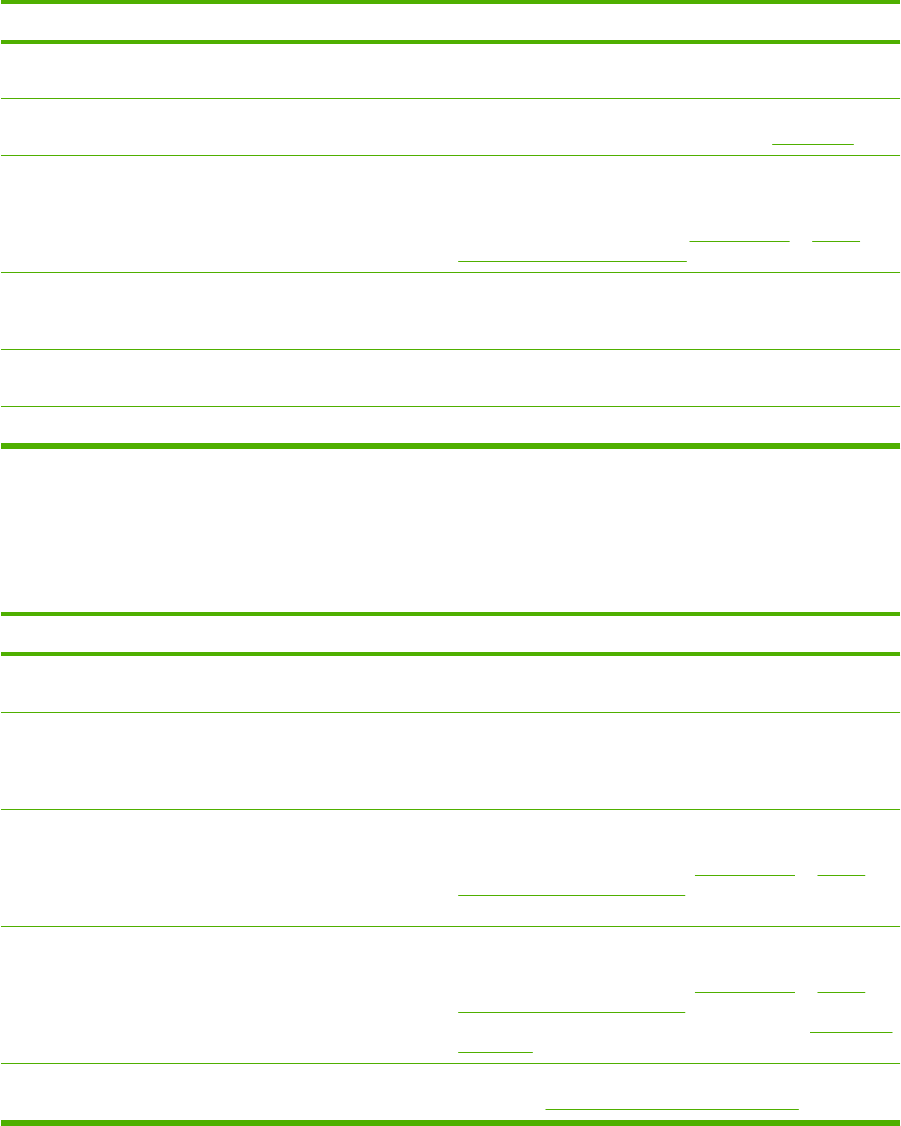
Cause and solution
Cause Solution
The correct media type for the input tray is not selected in the
printer control panel.
From the printer control panel, select the correct media type
for the input tray.
Media from a previous jam has not been completely removed. Open the printer and remove any media in the paper path.
Closely inspect the fuser area for jams. See
Paper jams.
None of the optional trays appear as input tray options. The optional trays only display as available if they are installed.
Verify that any optional trays are correctly installed. Verify that
the printer driver has been configured to recognize the optional
trays. For more information, see
Printer drivers or Printer
drivers for Macintosh computers.
An optional tray is incorrectly installed. Print a configuration page to confirm that the optional tray is
installed. If not, verify that the tray is correctly attached to the
printer.
The media size is not configured correctly for the input tray. Print a configuration page or use the control panel to determine
the media size for which the tray is configured.
The guides in the tray are not against the paper. Verify that the guides are touching the paper.
Special media feed error
Table 8-6 Transparencies or glossy paper will not feed
Cause and solution
Cause Solution
The correct media type is not specified in the software or printer
driver.
Verify that the correct media type is selected in the software or
printer driver.
The input tray is overfilled. Remove excess media from the input tray. Do not load more
than 200 sheets of glossy paper or glossy film, or more than
100 transparencies, in Tray 2 and optional Tray 3. Do not
exceed the maximum stack height for Tray 1.
Media in another input tray is the same size as the
transparencies, and the printer is defaulting to the other tray.
Make sure that the input tray containing the transparencies or
glossy paper is selected in the software application or printer
driver. For more information, see
Printer drivers or Printer
drivers for Macintosh computers. Use the printer control panel
to configure the tray to the media type loaded.
The tray containing the transparencies or glossy paper is not
configured correctly for type.
Make sure that the input tray containing the transparencies or
glossy paper is selected in the software application or printer
driver. For more information, see
Printer drivers or Printer
drivers for Macintosh computers. Use the printer control panel
to configure the tray to the media type loaded. See
Configuring
input trays.
Transparencies or glossy paper might not meet supported
media specifications.
Use only media that meets the HP media specifications for this
printer. See
Supported media weights and sizes.
Table 8-5 Media does not feed from Tray 2 or optional Tray 3 (continued)
196 Chapter 8 Problem solving ENWW