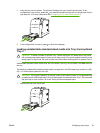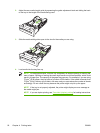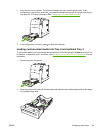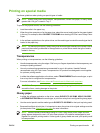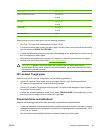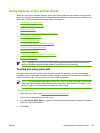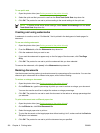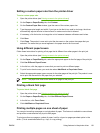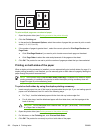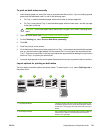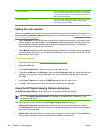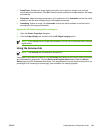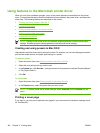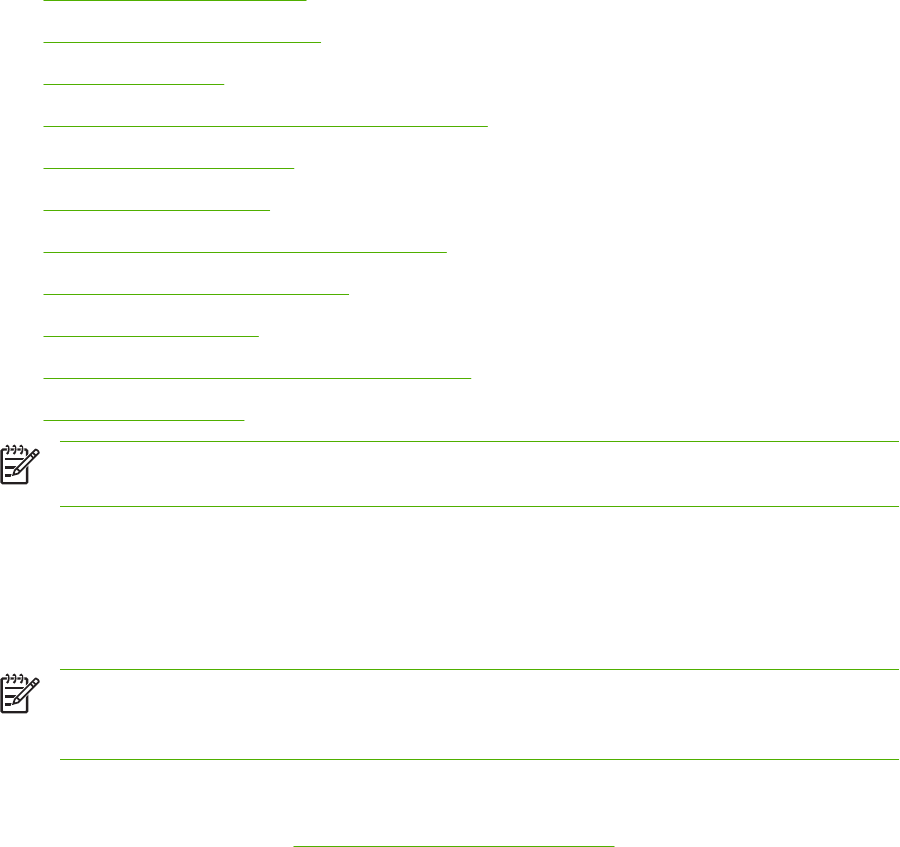
Using features in the printer driver
When you print from a software program, many of the product features are available from the printer
driver. For complete information about the features that are available in the printer driver, see the printer-
driver Help. The following features are described in this section:
●
Creating and using quick sets
●
Creating and using watermarks
●
Resizing documents
●
Setting a custom paper size from the printer driver
●
Using different paper/covers
●
Printing a blank first page
●
Printing multiple pages on one sheet of paper
●
Printing on both sides of the paper
●
Setting the color options
●
Using the HP Digital Imaging Options dialog box
●
Using the Services tab
NOTE Settings in the printer driver and software program generally override control-panel
settings. Software-program settings generally override printer-driver settings.
Creating and using quick sets
Use quick sets to save the current driver settings for reuse. For example, you can save the page
orientation, print on both sides, and paper source settings in a quick set. Quick sets are available on
most printer-driver tabs. You can save up to 25 Print Task Quick Sets.
NOTE The printer driver might report that 25 Print Task Quick Sets have been defined when
fewer than 25 are visible. Some predefined Print Task Quick Sets, which do not apply to your
product, might be included and are counted in the total number.
To create a quick set
1. Open the printer driver (see
Gaining access to the printer drivers).
2. Select the print settings that you want to use.
3. In the Print Task Quick Sets box, type a name for the selected settings (for example "Quarterly
Report" or "My Project Status").
4. Click Save.
ENWW Using features in the printer driver 99