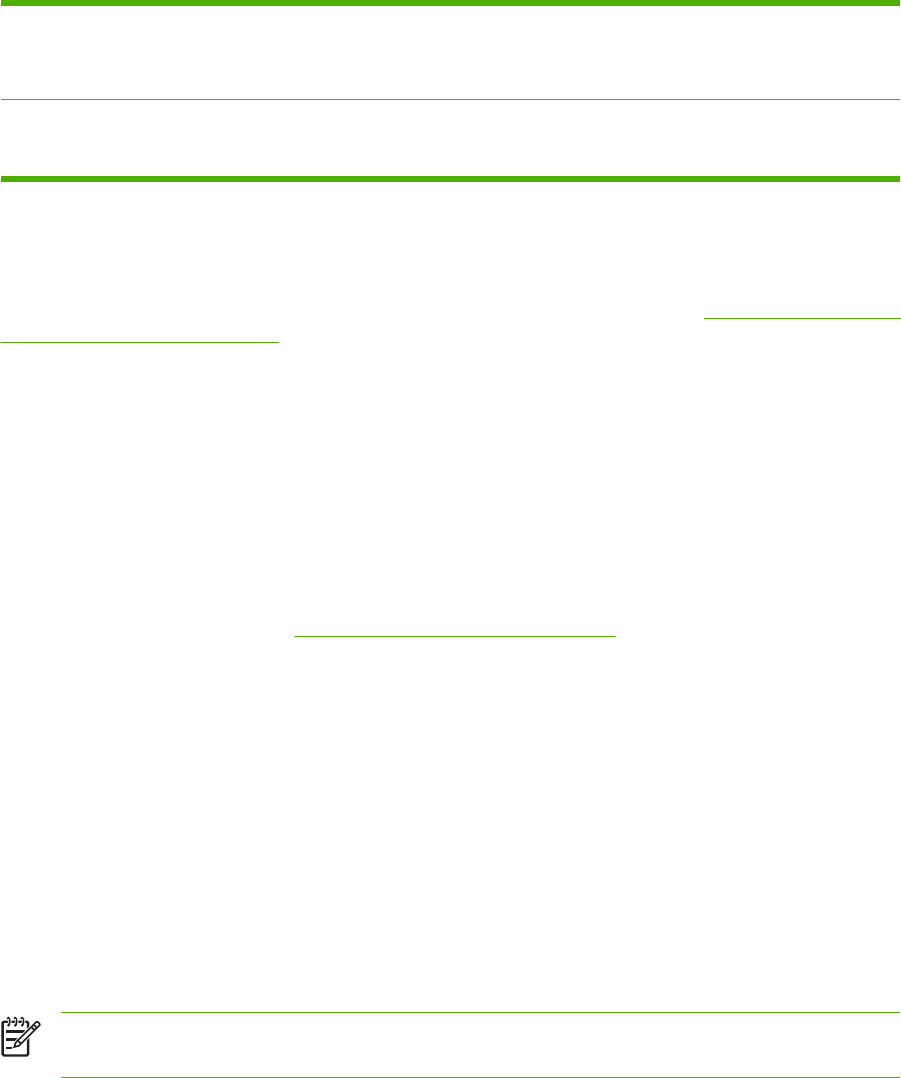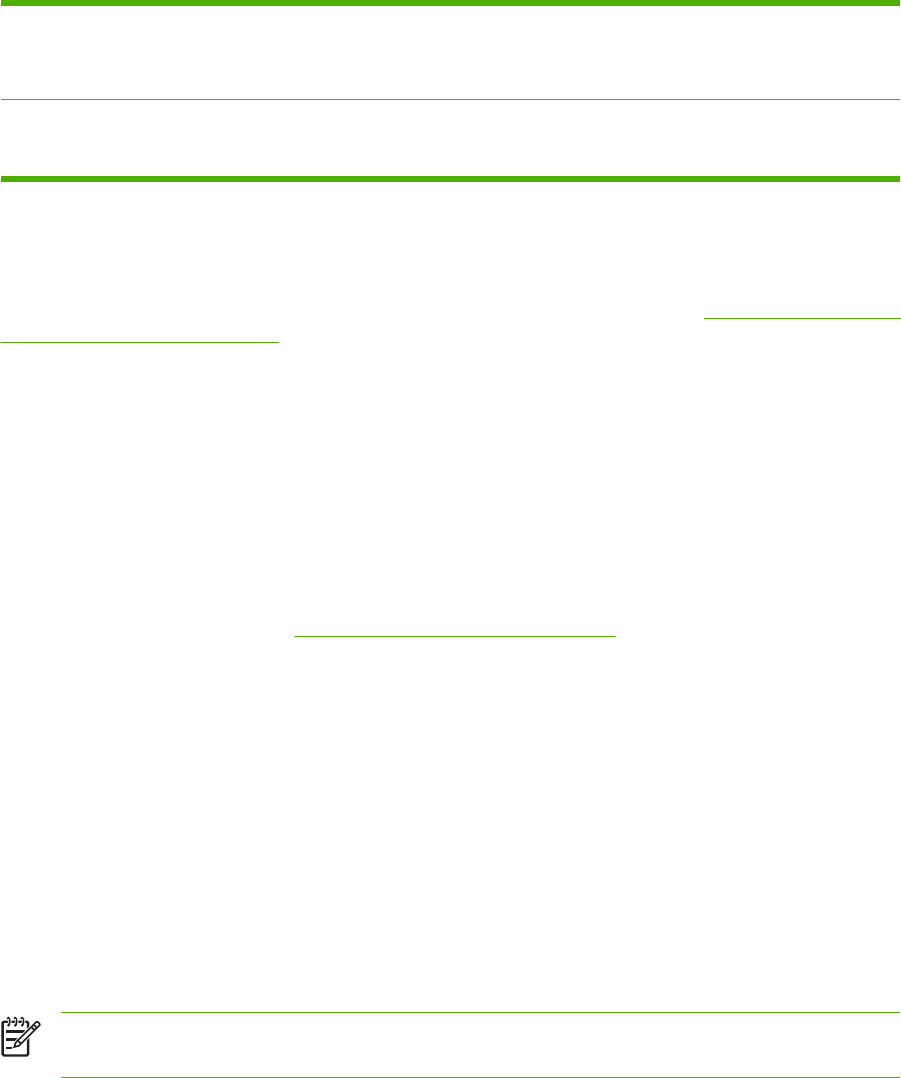
3. Long-edge portrait This is the default setting, and the most common layout used,
with every printed image oriented right-side-up. Facing pages
are read from top to bottom on the first page, then from top to
bottom on the second page.
4. Short-edge portrait This layout is often used with clipboards. Every other printed
image is oriented upside-down. Facing pages are read
continuously from top to bottom.
Setting the color options
Options on the Color tab control how colors are interpreted and printed from software programs. You
can choose either Automatic or Manual color options. For more information, see
Managing printer color
options on Windows computers.
●
Select Automatic to optimize the color and halftone used for each element in a document (such
as text, graphics, and photographs). The Automatic setting provides additional color options for
applications and operating systems that support color-management systems. This setting is
recommended for printing all color documents.
●
Select Manual to manually adjust the color and halftone modes for text, graphics, and photographs.
If you are using a PCL driver, you can adjust the RGB data. If you are using the PS driver, you can
adjust RGB or CMYK data.
To set the color options
1. Open the printer driver (see
Gaining access to the printer drivers).
2. Select the Color tab.
3. In the Color Options area, select the option that you want to use.
4. If you selected Manual, click Settings to open the Color Settings dialog box. Adjust the individual
settings for text, graphics, and photographs. You can also adjust the general printing settings.
Click OK.
5. In the Color Themes area, select the RGB Color option that you want to use.
6. Click OK. The product is now set to use the color options that you selected.
Using the HP Digital Imaging Options dialog box
HP Digital Imaging Options make it easy for you to get better photos and images.
NOTE HP Digital Imaging Options are available for Windows 2000, Windows XP, and
Windows Server 2003.
The following options are available on the HP Digital Imaging Options dialog box:
●
Contrast Enhancement: Automatically enhance colors and contrast for washed-out photos.
Click Automatic to allow the printer software to intelligently brighten your photo, focusing only on
areas that need adjustment.
●
Digital Flash: Adjust the exposure in dark areas of photos to bring out detail. Click Automatic to
allow the printer software to balance lightness and darkness automatically.
104 Chapter 4 Printing tasks ENWW