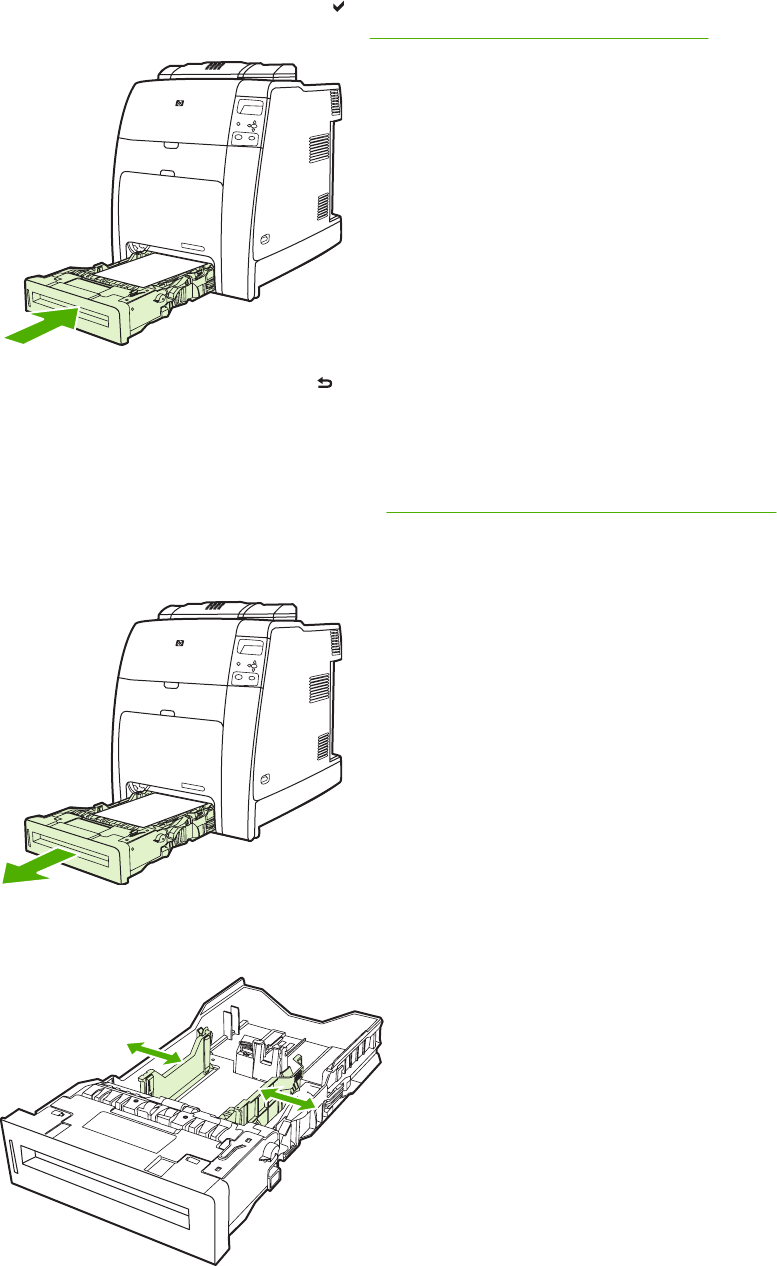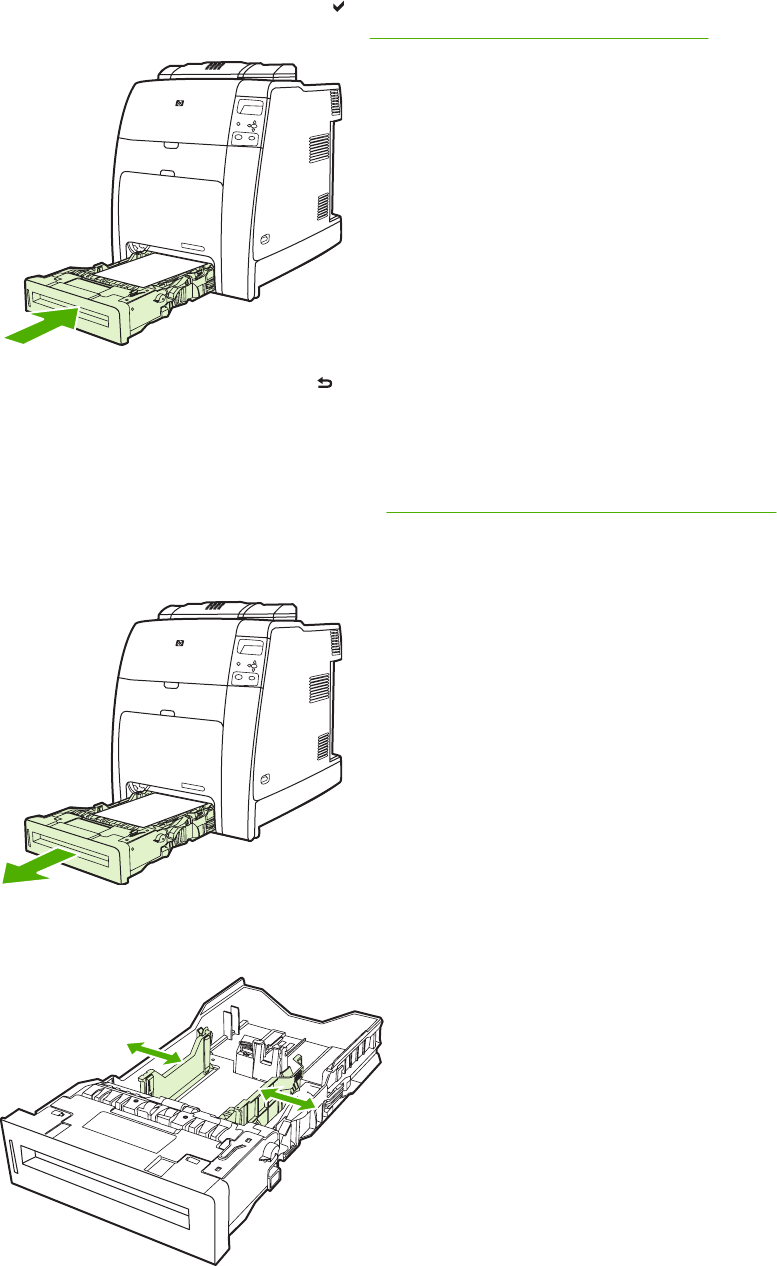
5. Insert the tray into the printer. The printer will display the tray’s media type and size. If the
configuration is not correct, press the
key when the printer prompts you to configure the tray for
type and size. (For more information, see
Configuring a tray when loading paper.)
6. If the configuration is correct, press to clear the message.
Loading custom-sized media into Tray 2 and optional Tray 3
To use custom media, you must change the size setting on the control panel to custom and set the unit
of measure, X dimension, and Y dimension. See
Configuring a tray to match print job settings for more
information.
1. Remove tray from the printer.
2. Slide the media width guides all the way open and adjust the rear media-length guide to the length
of the paper being used.
ENWW Configuring input trays 93