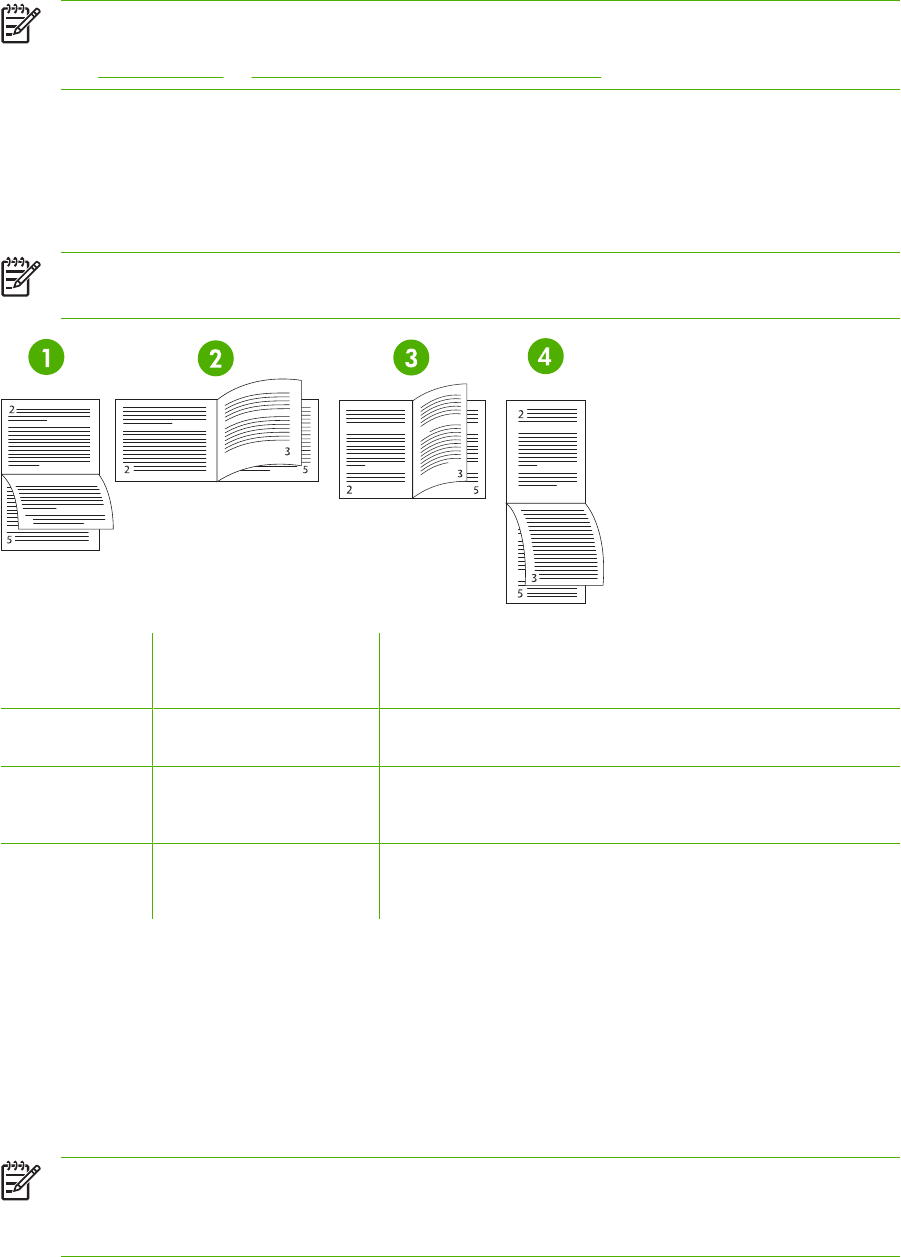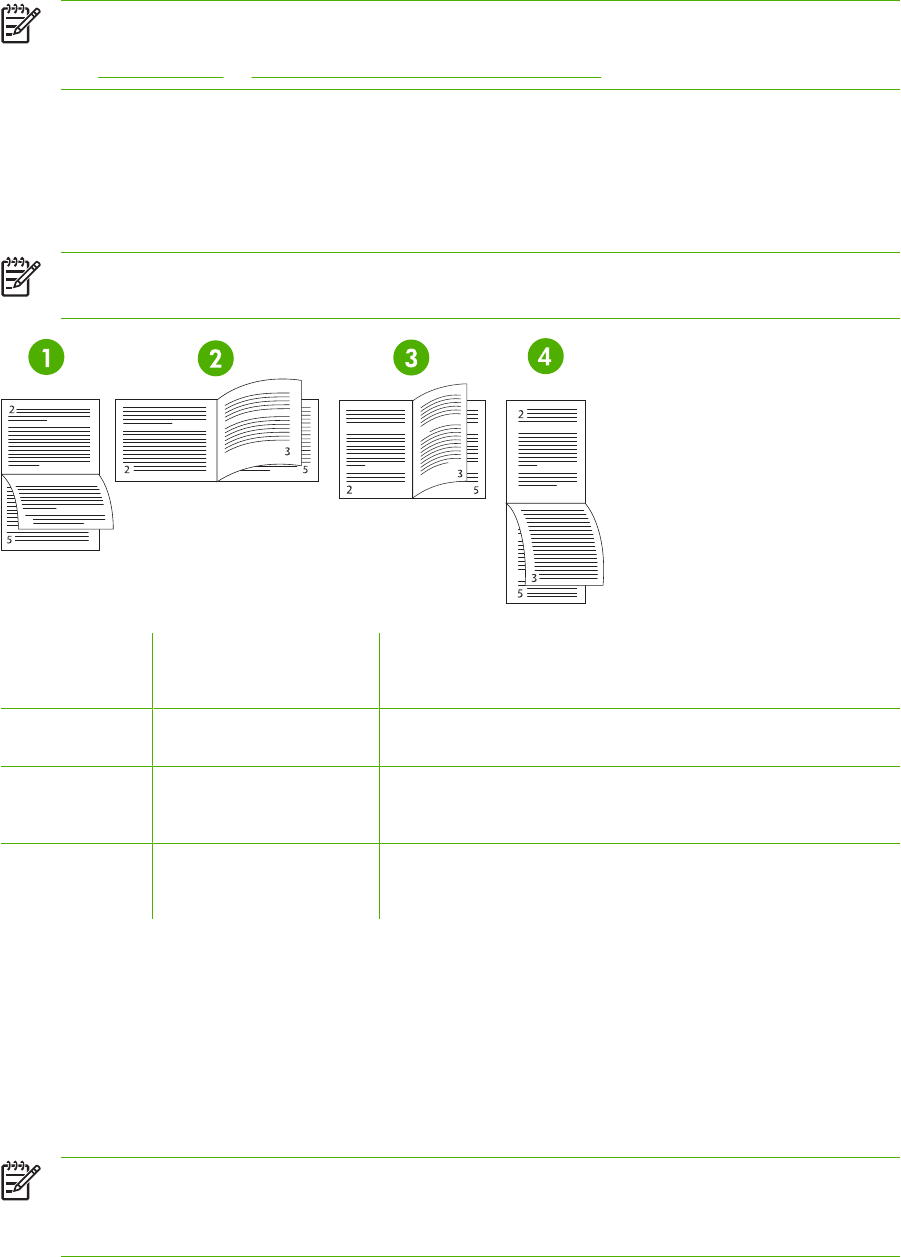
NOTE To select two-sided printing from the printer driver, the driver must first be properly
configured. For instructions, see the online Help for the printer driver. For more information,
see
Printer drivers or Printer drivers for Macintosh computers.
Options for binding two-sided printing jobs
Before printing a two-sided document, use the printer driver to choose the edge on which you will bind
your finished document. Long-edge or book binding is the conventional layout used in book binding.
Short-edge or tablet binding is the typical calendar binding.
NOTE The default binding setting is to bind on the long edge when the page is set up for portrait
orientation. To change to long-edge binding, click the Flip Pages Up check box.
1
Long-edge landscape
1
This layout is often used in accounting, data processing, and
spreadsheet programs. Every other printed image is oriented upside-
down. Facing pages are read continuously from top to bottom.
2 Short-edge landscape Each printed image is oriented right-side-up. Facing pages are read from
top to bottom on the left page, then from top to bottom on the right page.
3 Long-edge portrait This is the default printer setting, and the most common layout used, with
every printed image oriented right-side-up. Facing pages are read from
top to bottom on the left page, then from top to bottom on the right page.
4
Short-edge portrait
1
This layout is often used with clipboards. Every other printed image is
oriented upside-down. Facing pages are read continuously from top to
bottom.
1
When using Windows drivers, select Flip Pages to see the designated binding options.
Manual two-sided printing
If you want to print on two sides (duplex) on paper other than the supported sizes or weights (for example,
paper heavier than 120 g/m
2
(32 lb) or very thin paper), you will have to go to the printer and reinsert
the paper manually after the first side has printed.
NOTE Damaged or previously used paper can cause paper jams and should not be used.
NOTE Manual two-sided printing is not supported for systems that use the PS driver.
112 Chapter 4 Printing tasks ENWW