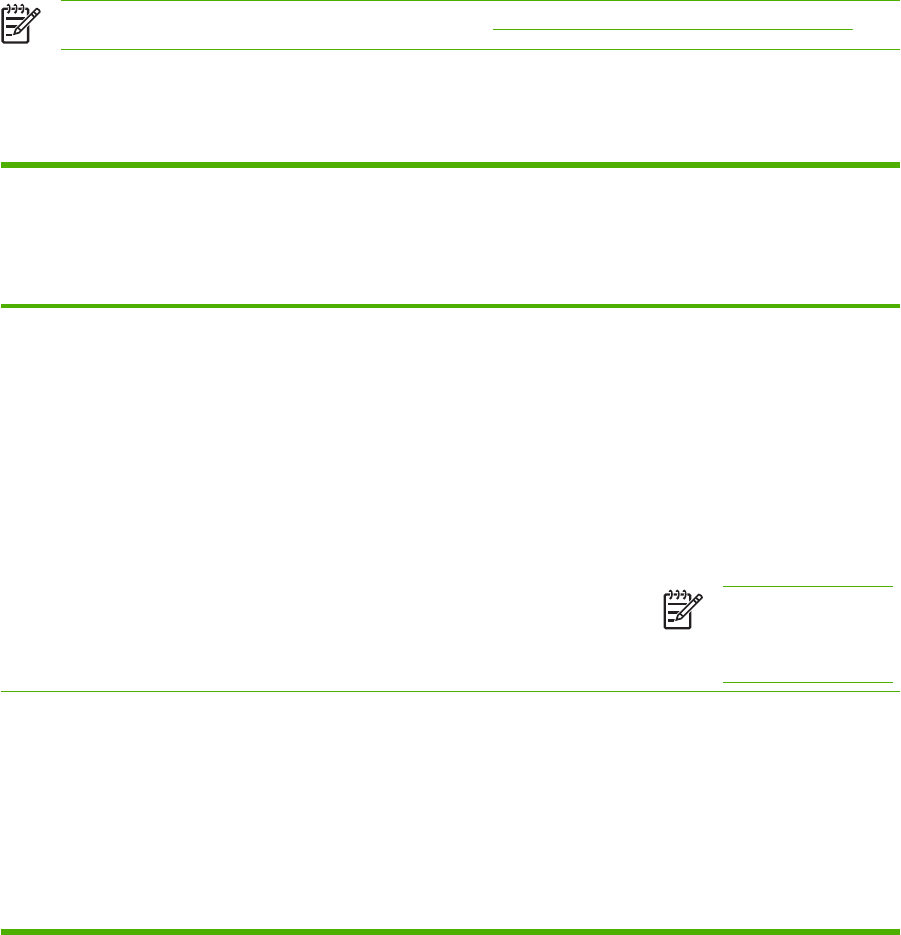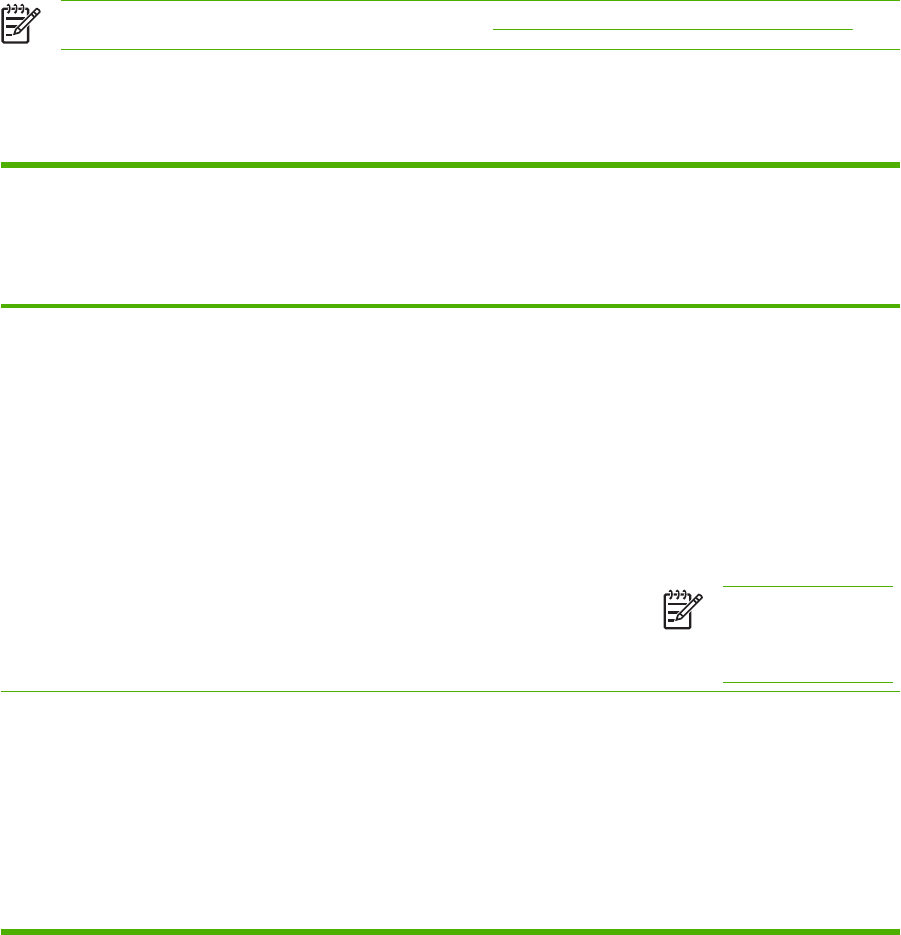
Printer drivers for Macintosh computers
The printer comes with printer-driver software that uses a printer language to communicate with the
printer. Printer drivers provide access to printer features, such as printing on custom-sized paper,
resizing documents, and inserting watermarks.
Supported printer drivers
A Macintosh printer driver and the necessary PPD files are included with the printer. If the printer driver
that you want is not on the printer CD, check the installation notes and the late-breaking readme files
to see if the printer driver is supported. If it is not supported, contact the manufacturer or distributor of
the software program that you are using, and request a driver for the printer.
NOTE The most recent drivers are available at http://www.hp.com/go/ljcp4005_software.
Gaining access to the printer drivers
Use one of the following methods to open the printer drivers from your computer.
Operating System To change the settings for all
print jobs until the software
program is closed
To change the print job default
settings (for example, turn on
Print on Both Sides by default)
To change the configuration
settings (for example, add a
physical option such as a tray,
or turn on or off a driver
feature such as Allow Manual
Duplexing)
Mac OS X v10.2 1. On the File menu, click
Print.
2. Change any settings that
you want to on the various
pop-up menus.
1. On the File menu, click
Print.
2. Change the settings that
you want on the various
pop-up menus, and then,
on the Presets pop-up
menu, click Save as and
type a name for the preset.
These settings are saved in the
Presets menu. To use the new
settings, you must select the
saved preset option every time
you open a program and print.
1. In the Finder, on the Go
menu, click Applications.
2. Open Utilities, and then
open Print Center.
3. Click on the print queue.
4. On the Printers menu,
click Show Info.
5. Click the Installable
Options menu.
NOTE Configuration
settings might not be
available in Classic
mode.
Mac OS X v10.3 and
v10.4
1. On the File menu, click
Print.
2. Change any settings that
you want to on the various
pop-up menus.
1. On the File menu, click
Print.
2. Change the settings that
you want on the various
pop-up menus, and then,
on the Presets pop-up
menu, click Save as and
type a name for the preset.
1. Open Printer Setup Utility
by selecting the hard drive,
clicking Applications,
clicking Utilities, and then
double-clicking Printer
Setup Utility.
2. Click on the print queue.
3. On the Printers menu,
click Show Info.
ENWW Printer drivers for Macintosh computers 19