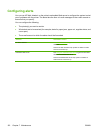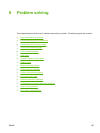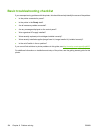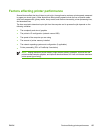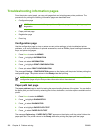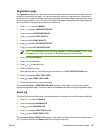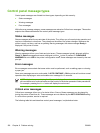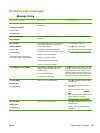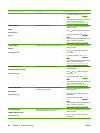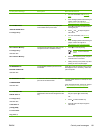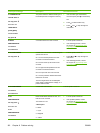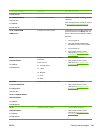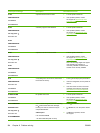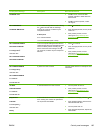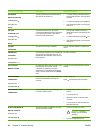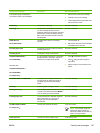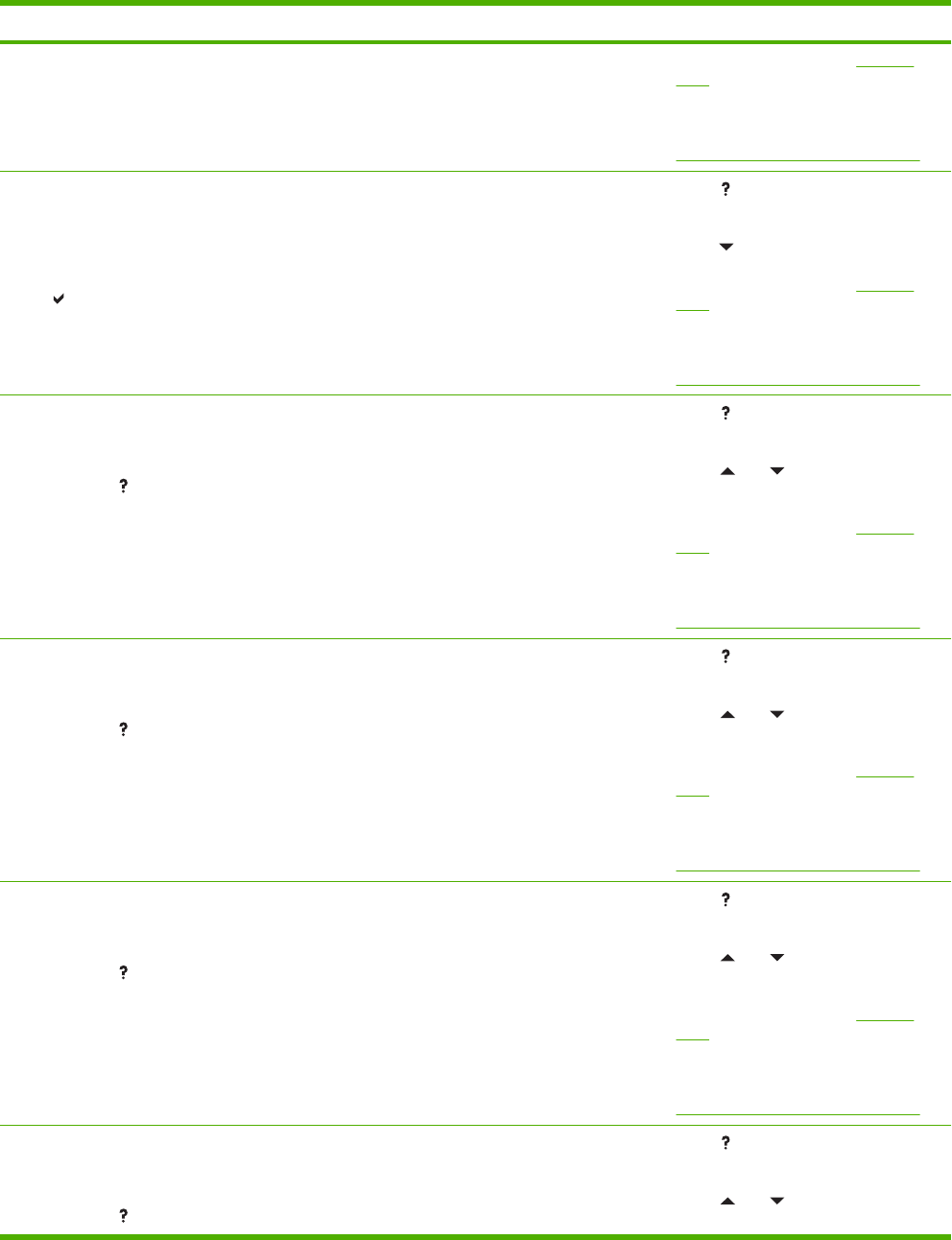
Control panel message Description Recommended action
3. For more information, see Clearing
jams.
4. If the message persists after clearing all
pages, contact HP Support at
http://www.hp.com/support/ljcp4005.
13.X.XX JAM IN
TRAY 1
Clear jam then
press
Paper is jammed in Tray 1. 1.
Press
for detailed information about
clearing the jam.
2. Press to see step by step information.
3. For more information, see
Clearing
jams.
4. If the message persists after clearing all
pages, contact HP Support at
http://www.hp.com/support/ljcp4005.
13.X.XX JAM IN
TRAY X
For help press
A page is jammed in Tray 2 or optional Tray 3. 1.
Press
for detailed information about
clearing the jam.
2. Press
and to step through the
instructions.
3. For more information, see
Clearing
jams.
4. If the message persists after clearing all
pages, contact HP Support at
http://www.hp.com/support/ljcp4005.
13.X.XX JAM IN TOP
COVER OR DUPLEX AREA
For help press
There is a jam in the top cover area. 1.
Press
for detailed information about
clearing the jam.
2. Press
and to step through the
instructions.
3. For more information, see
Clearing
jams.
4. If the message persists after clearing all
pages, contact HP Support at
http://www.hp.com/support/ljcp4005.
13.X.XX JAM INSIDE
DUPLEXER
For help press
Paper is jammed in the duplexer. Check the
device for jammed paper.
1.
Press
for detailed information about
clearing the jam.
2. Press
and to step through the
instructions.
3. For more information, see
Clearing
jams.
4. If the message persists after clearing all
pages, contact HP Support at
http://www.hp.com/support/ljcp4005.
13.X.XX MULTIPLE
JAMS IN DUPLEX PATH
For help press
There are multiple jams in the duplex path.
This includes the top cover area.
1.
Press
for detailed information about
clearing the jam.
2. Press
and to step through the
instructions.
160 Chapter 8 Problem solving ENWW