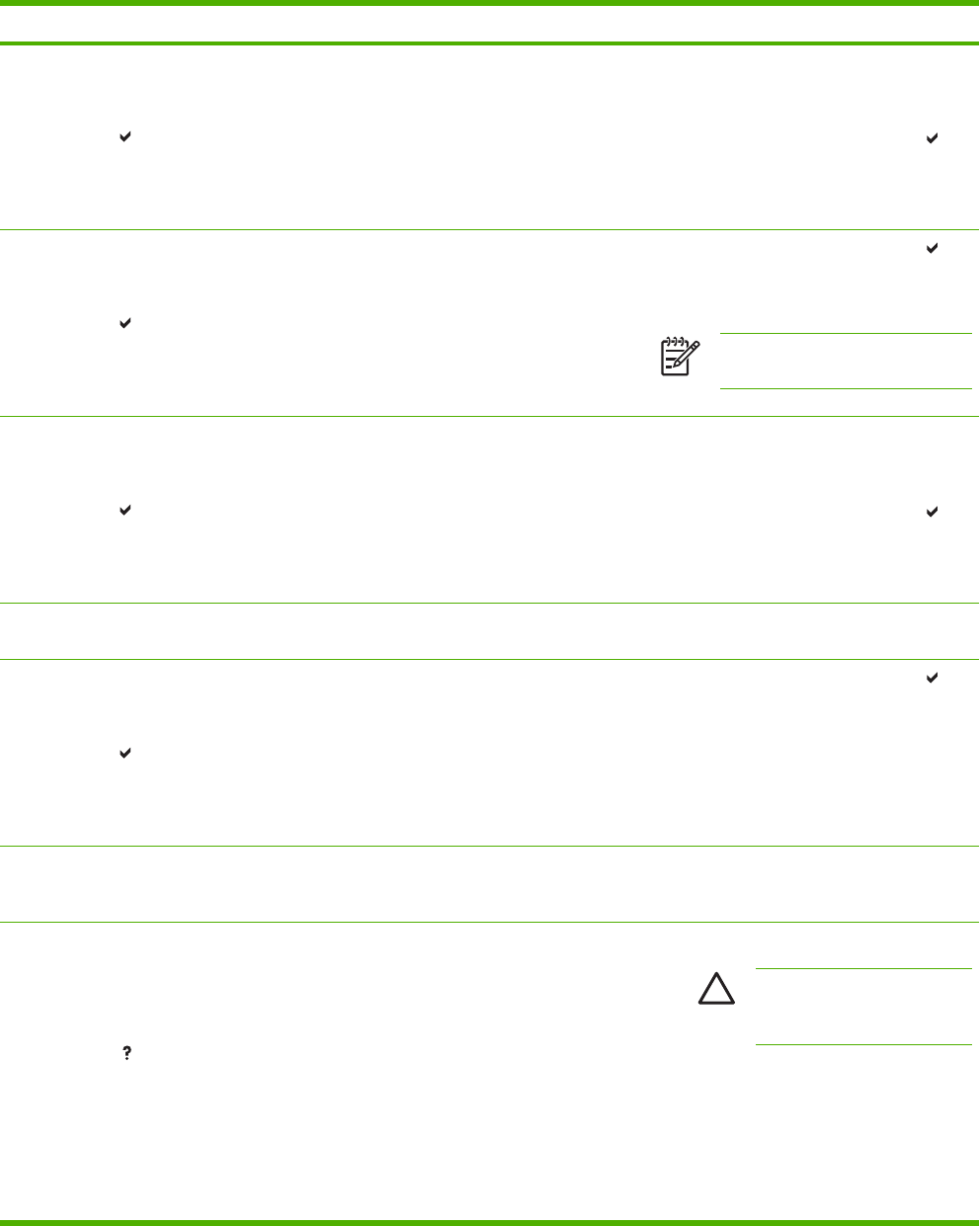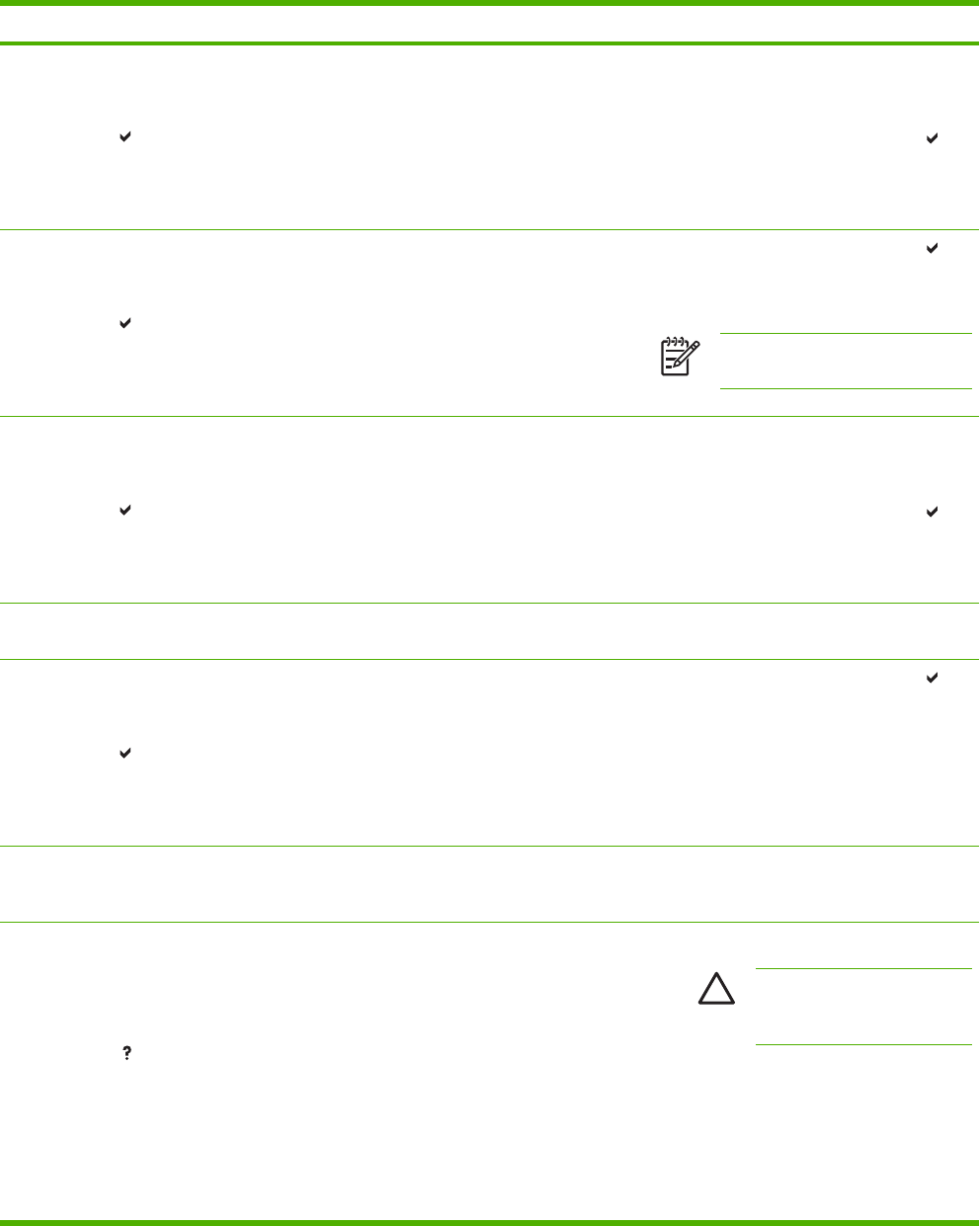
Control panel message Description Recommended action
DISK FILE
SYSTEM IS FULL
To clear press
alternates with
Ready
The printer received a PJL file system
command that attempted to store something
on the file system but was unsuccessful
because the file system is full.
1. Use the HP Web Jetadmin software to
delete the stored job from the printer
control panel.
2. To clear the message, press the
key.
3. If the message persists, turn the printer
off then on.
DISK FILE
SYSTEM IS FULL
To clear press
alternates with
Ready
The printer received a PJL file system
command that attempted to store something
on the file system but was unsuccessful
because the file system is full.
●
To clear the message, press the
key.
●
If the message persists, turn the printer
off then on.
NOTE This will also delete any files
saved in RAM.
DISK IS
WRITE PROTECTED
To clear press
alternates with
Ready
The file system device is protected and no
new files can be written to it.
1. To enable writing to the disk, turn off
write protection, using HP Web
Jetadmin.
2. To clear the message, press the
key.
3. If the message persists, turn the printer
off and then on.
Event Log Empty SHOW EVENT LOG was selected from the
control panel, and the event log is empty.
No action necessary.
FLASH FILE
OPERATION FAILED
To clear press
alternates with
Ready
The printer received a PJL file system
command that attempted to perform an
illogical operation (for example, to download
a file to a non-existent directory).
1. To clear the message, press the key.
2. If the message persists, turn the printer
off then on.
3. If the message reappears, there may be
a problem with the software application.
Genuine HP supplies installed A new HP cartridge has been installed. The
printer returns to the Ready state after
approximately 10 seconds.
No action necessary.
INCOMPATIBLE [COLOR]
CARTRIDGE
alternates with
For help press
The supplies gauge will display the
consumption levels of print cartridges.
A cartridge is installed that is not intended for
use with this device.
1. Open the top and front covers.
CAUTION The image
transfer unit can be easily
damaged.
2. Open the image transfer unit.
3. Remove the incorrect print cartridge.
4. Install the correct print cartridge.
5. Close image transfer unit and then close
the top and front covers.
ENWW Control panel messages 169